Your laptop shuts down without a warning, that’s annoying.
Dell laptops sometimes have battery calibration issues.
This is a problem as you don’t actually know how much charge your battery has left.
It could show 100% and the next minute your laptop switches off making you lose what you were working. But this is an issue that can be easily fixed by calibrating you dell laptop battery so it measures its capacity accurately.
Fortunately battery calibration is an easy task you don’t need a computer scientist, you can do it yourself.
Basically how you do it is, you drain the battery completely then recharge it to its full capacity which allows the sensors to measure more accurately how long the battery actually lasts.
Calibrate Dell laptop battery
First you need to change your power plan settings so it allows your battery to drain without interruption, to do this
- Right Click on the battery icon in system tray.
- Select Power Options.
- Then click on change plan settings.
- Set Turn off display to Never and Put the computer to sleep setting also to Never.
- Save changes.
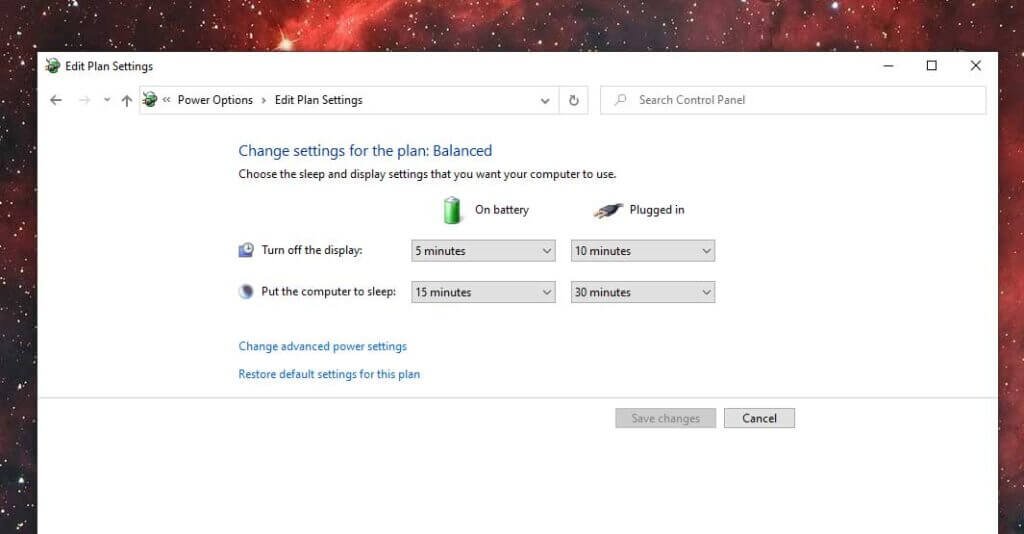
Advanced Settings
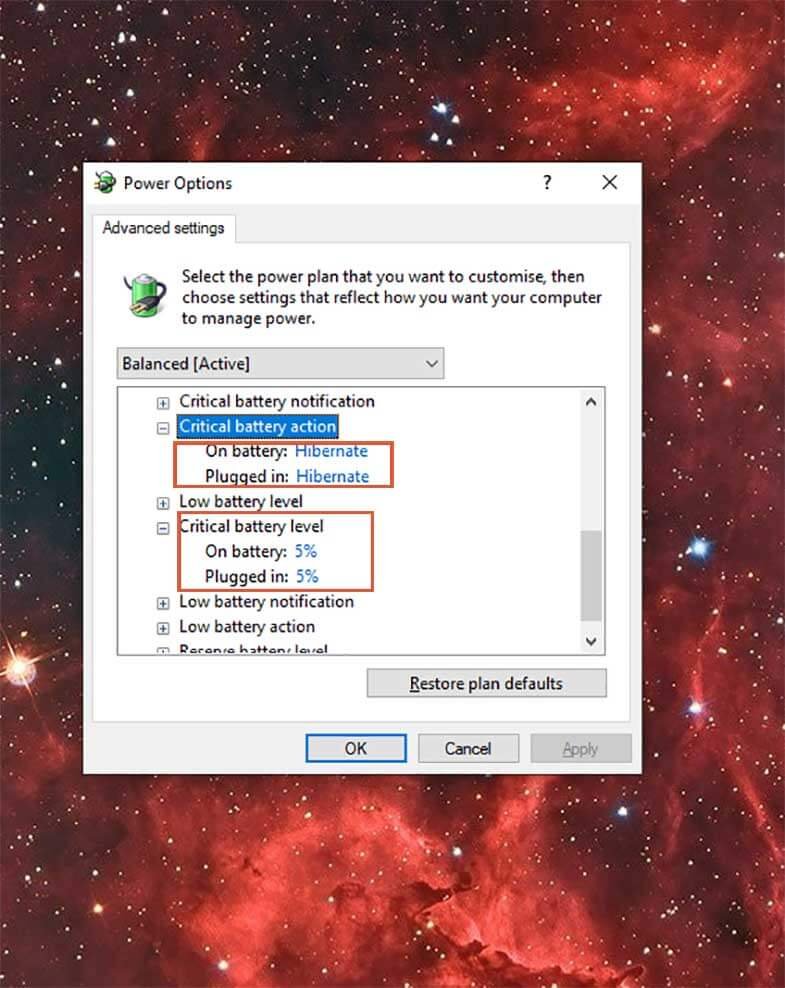
- Next click on Change advanced power settings .
- On the list of devices select Battery, its the last option on my Dell latitude E7480.
- Click the + Sign to expand menu.
- Set Critical battery action to Hibernate.
- Then set Critical Battery Level to 5% or as low as you can set.
- Now click apply then okay.
Now you can let the battery drain, you can be using the laptop while the battery drains.
If you are not using the laptop make sure its not set to sleep after a certain period of time as this might mess up with the correct battery measurement.
When the laptop hibernates because the battery is too low let the battery cool down. Give it at least an hour or 2 before you plug it in to charge.
Now charge the laptop to its full capacity.
Your laptop should have a more accurate battery reading now.
Does battery calibration damage the battery
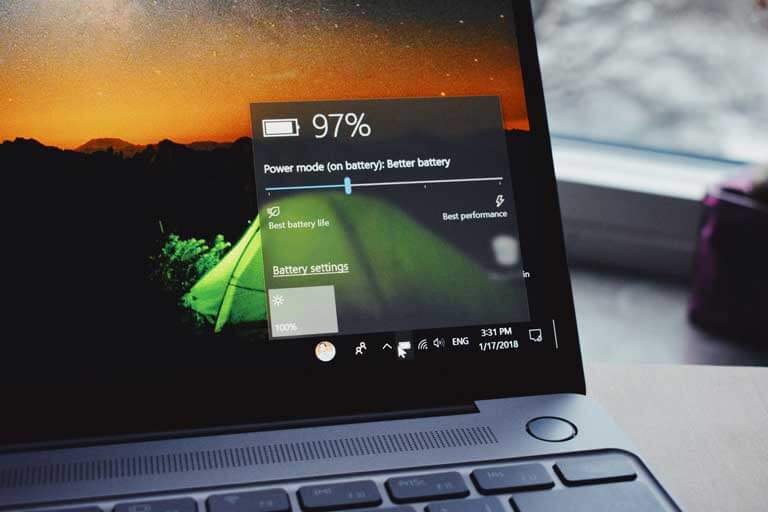
Laptop batteries gradual wear out with normal usage. Frequently calibrating your laptop increase battery wear and is not necessary on most modern laptops.
Ideally you should calibrate your battery when you feel that its really no longer measuring its capacity correctly.
How often should I perform battery calibration on dell laptop.
You maybe wondering how frequent is too much, when it comes to calibrating your laptop battery. This depends on a number of things.
For example the frequency of use, battery age, the type of battery, heat etc
As a rule of thumb you should not be calibrating your battery more than once in atleast months as this increases the battery wear. As I said above most modern laptops do not need battery calibration as much as the older ones.
If your battery continues to give you problems, the battery might be dead or dying. You can run a diagnostic test as described in this article on Dell diagnostic . If you get an error code look up the error code as described in the article I linked to above.
If you need a replacement, you can get a new battery its cheap here
Should I calibrate new laptop battery
There is no need to calibrate the battery on a new laptop. But that’s on the assumption that a new laptop means a new battery.
Calibrating is only necessary when you think your laptop isn’t measuring your battery capacity correctly.
Otherwise there is no need.
Calibrate Laptop in BIOS
Some laptops come with built in calibration software. If that’s the case you will see the option in the BIOS menu as show in the image below.
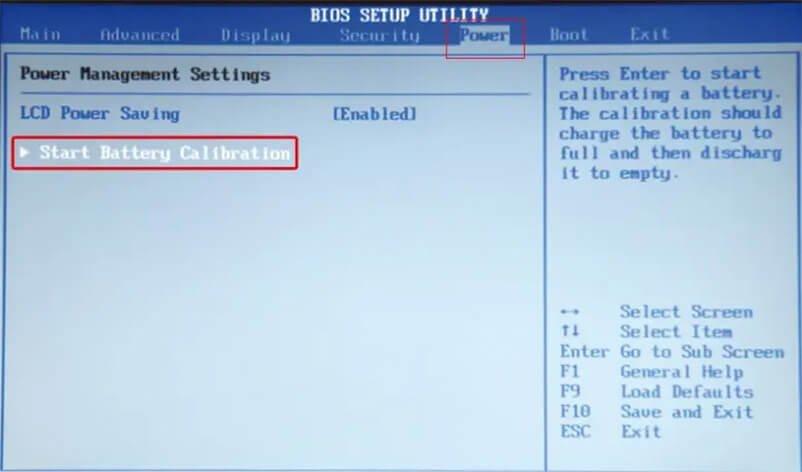
To calibrate your laptop using built in software.
- Shutdown the laptop
- Press the power button to turn it on again
- Immediately press the F2 key to enter into BIOS
- Navigate to the power tab
- Select Start Battery Calibration.
- Follow the prompts to calibrate your laptop battery.
Power CFG
Another important thing you can do is to check your battery health. This will help you see if the battery needs a replacement or not. It also shows you how much wear the battery has.
You can do this by generating a windows battery report
To generate the a battery report in windows
- Press the windows key and type “Run” without quotes
- Right click on the Run program and select run as administrator
- Click yes if it request permission.
- On the Windows terminal the opens type the command powercfg /batteryreport
- Now press Windows+R and type the following path on the input box that appears: C:\WINDOWS\system32\battery-report.html
- It should open the report on default browser for example chrome

Hope this information was helpful in making your laptop usage more productive.
If you have any question or need clarification, hesitate to leave a comment below and we will respond as soon as we can


I have been using Dell laptop for a long time. But sometimes laptop would be face many technical problems. But all problem can be solve through expert technician.
Hey!My battery charges in 2 minutes and drains in two minutes. It first goes from 100% to 42 and then to 0%. Please tell me how to fix this without buying a new battery. Thank You.
Hi Khadija, unfortunately the battery behaviour you are describing shows the battery is dead. You will need to purchase a new battery.
Your article helped me a lot, is there any more related content? Thanks!
I don’t think the title of your article matches the content lol. Just kidding, mainly because I had some doubts after reading the article.
Your article helped me a lot, is there any more related content? Thanks!
Thank you for your sharing. I am worried that I lack creative ideas. It is your article that makes me full of hope. Thank you. But, I have a question, can you help me?
Your article helped me a lot, is there any more related content? Thanks!