Need to breathe some fresh air to your dell latitude.
Its a good idea. There are a couples of reasons why you may want to factory reset your dell latitude computer.
We will cover multiple methods that will help you to achieve that depending on the scenario you are facing.
Why you should factory reset your dell latitude laptop
- To remove viruses
- Clean up and speed up your computer
- To get a new fresh operating System
- To fix various malfunctions
- Change of ownership.
Before we get started its important that you back up your files as some of the methods we will use will delete all the files on your computer.
Even though some of the methods will keep the files its wise to just backup your files just in case there is a glitch in the process.
Its better to be safe than go through the headache of trying to recover data from a formatted hard drive.
Reset Dell Latitude laptop from Windows.
This is the easiest option. What we will do is reset your laptop’s operating system to how it was when you bought it.
This method will keep your files but programs you installed will all be removed. As already mentioned above backup your files anyway.
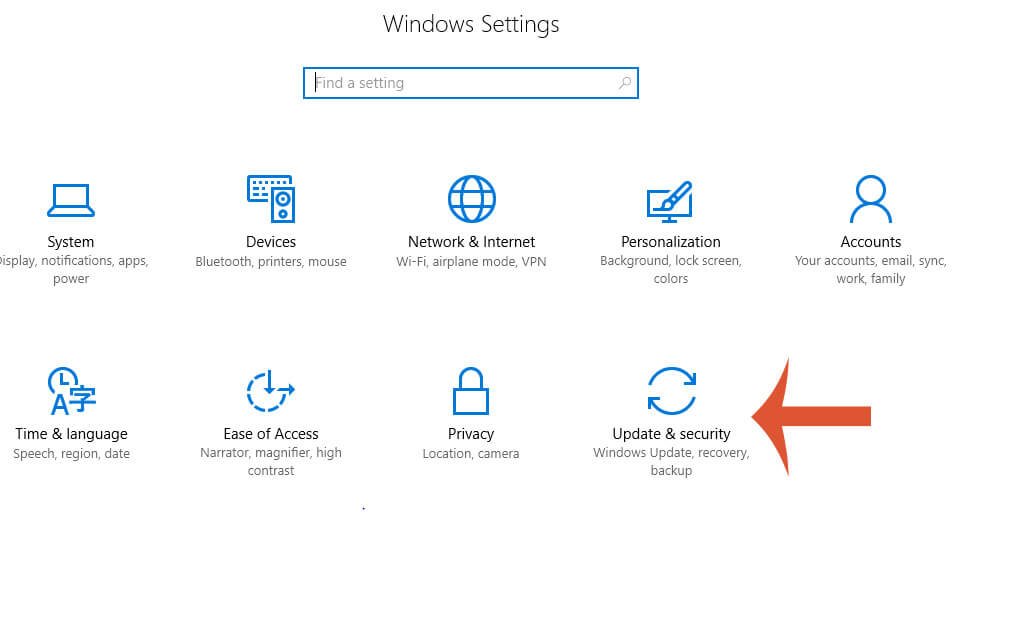
To start
- Press the windows start button.
- Search for and select settings.
- Then click on update and recovery.
- Now on the left select recovery.
- Then on the right of the screen under Reset PC Select Get Started.
- Choose between Keep my files and Remove Everything.
- Follow the onscreen instructions.
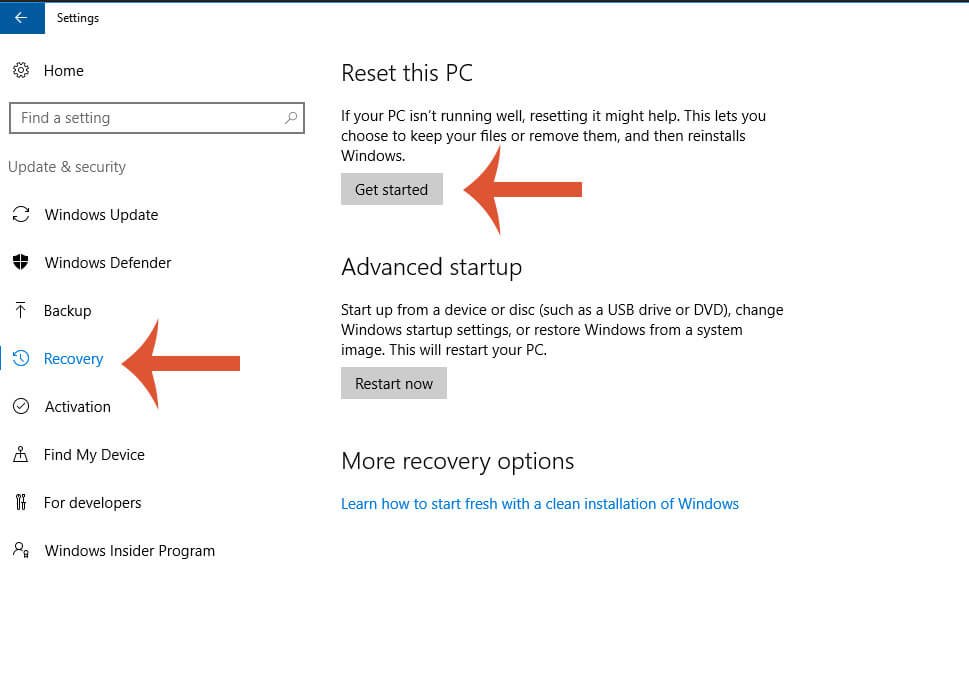
After the process is complete and your computer has restarted and reinstalled a fresh copy of windows you can now install your programs on the fresh operating system.
Use Dell Factory Image to reset Dell Latitude
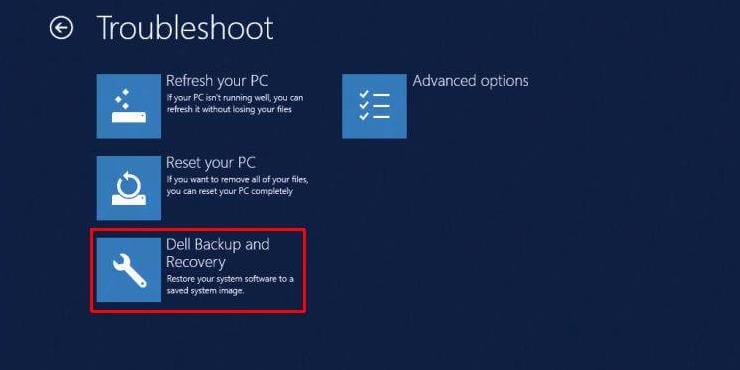
This method will completely wipe all data on the computer and install a fresh copy of windows. So you know what to do. Backup first.
This method will use the operating system that is stored on the recovery partition of your hard drive. If you have removed the recovery partition you won’t have this option.
First,
- Switch of the computer
- Now turn it on and as the computer turns on immediately press the F8 key contiuously until the Advanced menu appear. If the Advanced menu doesnt appear, keep interupting the boot process by turning off the computer and turning it on again before it full boots. If you do that, on the third time it will say diagnosing PC then enter the Advanced menu.
- Using the arrow keys on your keyboard select Repair Computer then press enter. Select English or your prefered language
- Next, enter your password if requested and then select Dell Factory Image Restore option.
- Now tick the boss that ask you to format the hard drive and restoring it to factory conditions.
- Lastly click the next button to begin the process.
The computer will format the hard drive and install the operating system that came with your computer which is stored in the recovery partition of your hard drive.
Factory reset dell Latitude from USB or DVD
Another option to reset your computer is to use a flash drive or USB with a windows installation.
Factory reset computer using DVD
If you have a DVD Disc with a windows installation
- Insert it into the DVD ROM
- Switch off the Computer
- Then turn it on, as the computer turns on, press F12 key to enter the boot menu
- Now Select the DVD so the computer boots from the DVD
- Press any key to boot from CD
- Select your preferred language and Keyboard language then Next
- Now click install.
- Enter the product key or select skip if you don’t have it. You can always add it later
- Select Custom Installation then next
- Windows will now be installed on your computer. Follow the onscreen instructions to finish up
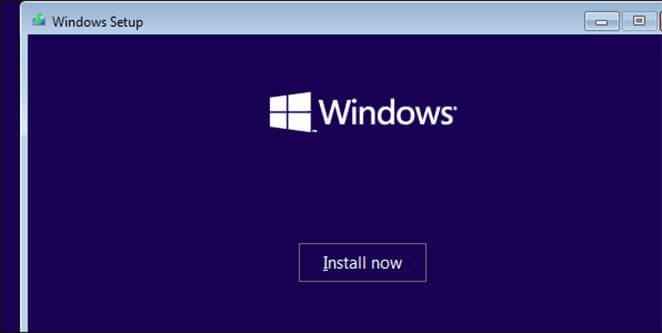
Install windows from USB drive
First you need to create a bootable flash drive. You can use the windows media creation tool. Personally I usually use a third-party tool called Rufus as described in this article they perfom the same functions.
You will need an ISO image of your windows Operating system.
Now install the media creation tool, then run it. Browse to where the ISO image is and click open to select. Now create the installation media.
With the USB drive plugged in follow the same instructions as above for the DVD. That is switch off computer, turn it on, press F12 to enter Boot menu, select the thumb drive and press any key to boot from flash drive.
NB: With the Windows media creation tool, you can download the newest version of windows and use it to create the bootable flash drive
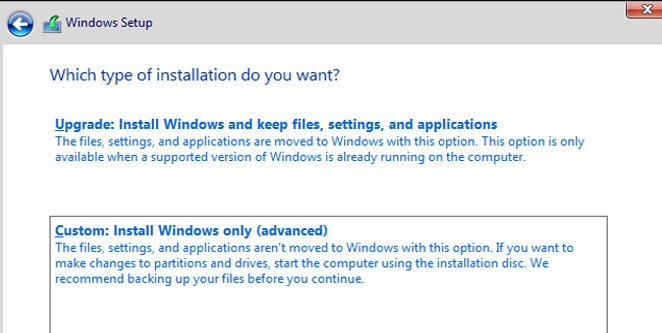
Make sure you have enough data on your internet data plan as the download file is considerable big.
Reset Latitude Laptop without a password
You can factory reset you dell latitude even if you have forgotten the password to your computer.
This guide assumes that you are the owner or you have the legal right yo reset the laptop without the password.
Reset Laptop without password from windows settings
- Press Start, then select settings
- Next select update and Security
- The Recovery
- Press SHIFT key on your keyboard and then select Reset
- Then select remove all files
Windows will reset your computer and delete all the files . After its done you will have a fresh new computer
Reset Dell Latitude without pass from Boot menu
- Switch of the computer
- Now turn on the computer interrupt the boot process by pressing F8 to get into the Advanced menu. Interrupt the computer 3 times if it does not go into the Advanced settings menu.
- Select Reset computer
- The confirm that windows will delete all files
Note, You can find Window Operating System images from both Microsoft and Dell’s Website.
If you have any question or need clarification dont hesitate to hit the comments section.
We will respond as promptly as we can


Thank you for your sharing. I am worried that I lack creative ideas. It is your article that makes me full of hope. Thank you. But, I have a question, can you help me?
I don’t think the title of your article matches the content lol. Just kidding, mainly because I had some doubts after reading the article.
Your article helped me a lot, is there any more related content? Thanks!
nogensinde løbe ind i problemer med plagorisme eller krænkelse af ophavsretten? Mit websted har en masse unikt indhold, jeg har
One was that he at all times saw life on the sunny aspect.
What’s up i am kavin, its my first time to commenting anywhere, when i read this paragraph i thought i could also make commentdue to this good piece of writing.
I really like reading through an article that will make people think. Also, many thanks for allowing me to comment.
I’d should examine with you here. Which isn’t one thing I normally do! I get pleasure from reading a submit that may make people think. Also, thanks for allowing me to remark!
When I initially left a comment I seem to have clicked on the -Notify me when new comments are added- checkbox and from now on each time a comment is added I recieve 4 emails with the same comment. Is there a way you can remove me from that service? Thanks.
Thank you for your sharing. I am worried that I lack creative ideas. It is your article that makes me full of hope. Thank you. But, I have a question, can you help me?
I’m amazed, I must say. Seldom do I come across a blog that’s equally educative and entertaining, and without a doubt, you’ve hit the nail on the head. The issue is an issue that not enough people are speaking intelligently about. Now i’m very happy that I came across this during my search for something relating to this.
Our wonderful sales staff offers one of the best in quality new and used RVs and dependable service and maintenance on your fifth wheels or journey trailers.
X8XWclPQg5I
I’m amazed, I must say. Rarely do I come across a blog that’s both educative and entertaining, and without a doubt, you’ve hit the nail on the head. The problem is something which too few people are speaking intelligently about. I am very happy I stumbled across this during my hunt for something regarding this.
Thank you for your sharing. I am worried that I lack creative ideas. It is your article that makes me full of hope. Thank you. But, I have a question, can you help me?
I don’t think the title of your article matches the content lol. Just kidding, mainly because I had some doubts after reading the article.
I have been reading out some of your articles and i can claim pretty clever stuff. I will make sure to bookmark your website.
You made a few good points there. I did a search on the issue and found mainly people will go along with with your blog.
Can you be more specific about the content of your article? After reading it, I still have some doubts. Hope you can help me.
Appreciate it for this post, I am a big big fan of this site would like to continue updated.
Ahaa, its good dialogue regarding this piece of writing here atthis weblog, I have read all that, so now me also commenting here.
sex nhật hiếp dâm trẻ em ấu dâm buôn bán vũ khí ma túy bán súng sextoy chơi đĩ sex bạo lực sex học đường tội phạm tình dục chơi les đĩ đực người mẫu bán dâm
Your article helped me a lot, is there any more related content? Thanks!
The root of your writing while sounding agreeable initially, did not really settle perfectly with me personally after some time. Someplace within the sentences you were able to make me a believer unfortunately just for a short while. I however have got a problem with your leaps in assumptions and one might do nicely to fill in those gaps. When you actually can accomplish that, I will certainly end up being amazed.
Can you be more specific about the content of your article? After reading it, I still have some doubts. Hope you can help me.
Excellent beat ! I wish to apprentice while you amend your site, how can i subscribe for a blog web site? The account helped me a acceptable deal. I had been tiny bit acquainted of this your broadcast offered bright clear concept
There’s definately a lot to learn about this subject. I love all the points you’ve made.
I have recently started a web site, the information you offer on this site has helped me tremendously. Thanks for all of your time & work.
reading this weblog’s post to be updated daily.
Oh my goodness! Impressive article dude! Thank you so much, However I am going through problems with your RSS. I don’t understand why I cannot join it. Is there anybody else having similar RSS problems? Anybody who knows the solution will you kindly respond? Thanks.
jun 88 la mot trong nhung nen tang ca cuoc truc tuyen hang dau tai Viet Nam, mang den cho nguoi choi trai nghiem giai tri dinh cao voi hang loat san pham da dang. jun88.team
Your blog has become a source of guidance and support for me Your words have helped me through some of my toughest moments
Thank you for your sharing. I am worried that I lack creative ideas. It is your article that makes me full of hope. Thank you. But, I have a question, can you help me?
porn cannibalism
Your point of view caught my eye and was very interesting. Thanks. I have a question for you.
I am glad to be one of several visitors on this great website (:, regards for posting.
It’s hard to find knowledgeable people on this subject, but you sound like you know what you’re talking about! Thanks
Your article helped me a lot, is there any more related content? Thanks!
First, you have to make sure you may have the appropriate proportions in your concrete mixture and then it’s important to convince the meant victim to keep nonetheless for a few hours while it hardens round his or her feet.
Your point of view caught my eye and was very interesting. Thanks. I have a question for you.
Conhecem algum método para ajudar a evitar que o conteúdo seja roubado? Agradecia imenso.
The Natural Mounjaro Recipe is more than just a diet—it’s a sustainable and natural approach to weight management and overall health.
Thanks for sharing. I read many of your blog posts, cool, your blog is very good.
I enjoy looking through a post that can make people think.Also, thank you for allowing me to comment!
After I initially left a comment I appear to have clicked the -Notify me when new comments are added- checkbox and from now on every time a comment is added I get 4 emails with the exact same comment. Is there an easy method you are able to remove me from that service? Thanks.
Thank you for your sharing. I am worried that I lack creative ideas. It is your article that makes me full of hope. Thank you. But, I have a question, can you help me?
har også bogmærket dig for at se på nye ting på din blog Hej! Har du noget imod, hvis jeg deler din blog med min facebook
lExtqnQOARP
Nice post. I learn something totally new and challenging on blogs I stumbleupon on a daily basis. It’s always exciting to read through content from other writers and practice something from their web sites.
Thanks in favor of sharing such a pleasant opinion,post is fastidious, thats why i have read it completely
på grund af denne vidunderlige læsning !!! Jeg kunne bestemt virkelig godt lide hver eneste lille smule af det, og jeg
I blog quite often and I really appreciate your information. The article has really peaked my interest. I will take a note of your site and keep checking for new details about once a week. I opted in for your Feed too.
I don’t think the title of your article matches the content lol. Just kidding, mainly because I had some doubts after reading the article.
pokračujte v pěkné práci, kolegové.|Když máte tolik obsahu a článků, děláte to?
Introducing to you the most prestigious online entertainment address today. Visit now to experience now!
Any way I’m going to be subscribing for a feed and I hope you article again soon
Your words have resonated with us and we can’t wait to read more of your amazing content. Thank you for sharing your expertise and passion with the world.
You actually said it perfectly!
I am extremely thankful to you.
Your style is so unique in comparison to other folks I’ve read stuff from. Thanks for posting when you’ve got the opportunity, Guess I’ll just book mark this web site.
It’s super site, I was looking for something like this
Hello, its fastidious piece of writing on the topic of media print, we all be familiarwith media is a enormous source of data.
Great blog here! Also your site loads up very fast! What web host are you using? Can I get your affiliate link to your host? I wish my web site loaded up as fast as yours lol
I adore your wordpress web template, where did you download it from?
apreciariam o seu conteúdo. Por favor, me avise.