Need to reset your Dell BIOS settings to their default configuration?
It’s simple and you will be able to do it very quickly.
In fact there are multiple ways to reset you Dell BIOS settings and each one can help solve different issues with the computer systems.
Let’s take for instance, out of curiosity you were experimenting with BIOS settings or you were changing boot sequence you would approach the BIOS reset more differently than when the BIOS settings have been corrupted.
Dell BIOS
The acronym BIOS stands for Basic Input Output System. This is the first program that loads when you turn the computer on before even the Operating System starts loading. It controls the initial interaction of the Hardware and other software. This is why the BIOS reset can also fix some OS boot issues.
Another instance is when your computer shows no boot device found error, resetting the BIOS to default can fix that.
Here are the ways to reset the BIOS settings in order of difficulty.
Reset Dell BIOS using BIOS menu
Turn on the computer and if it’s already on then restart it. As it shows the Dell splash screen press F2 to interrupt the normal boot process. You should now be in the BIOS menu.
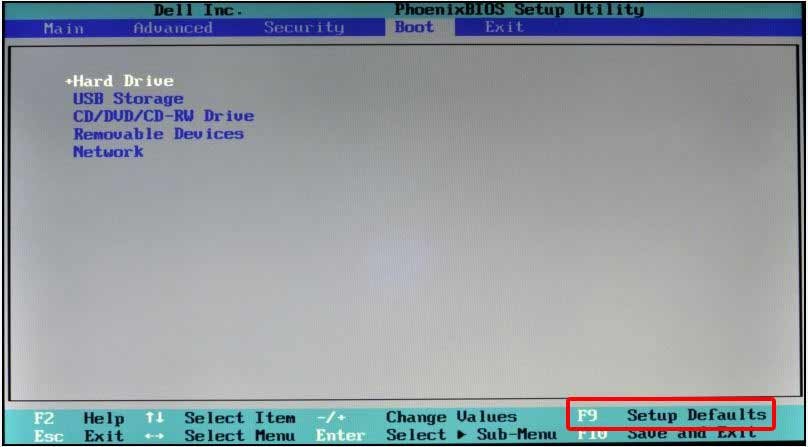
Note: A few of the laptops may use a different key to enter into BIOS settings. The majority of the Dell Laptops use F2. If the F2 key doesn’t work, you can watch at the bottom of the screen the key that you can use to interrupt the normal boot sequence and enter BIOS settings.
On the BIOS settings screen, use the keyboard to navigate. Press F9 to reset the BIOS settings. Remember the key for your dell might be differ but most Dell laptops use F9.
After that press F10 keys to save the settings and allow the laptop to boot with the default configuration of your computer.
Clearing BIOS setting by removing the CMOS battery.
This is easier on desktops but a bit advanced when it comes to laptops. You may need to consult your dell laptop manual to locate the CMOS battery.
All computers have the CMOS battery which powers the CMOS even when computer is switched off and disconnected from power supply. The CMOS stores configuration settings and powers the computer clock hence the reason why your computer always shows the correct time even after a black out and in case of a laptop if you remove the battery and disconnect it from the power supply.
Removing the CMOS battery resets the computer configuration and time to factory settings.

Now how to remove the CMOS battery and reset the BIOS
- Power down the computer
- Disconnect it from the power supply and remove the battery
- Remove the computer cover
- Locate the CMOS battery, it’s about a coin size if you cannot find it use the manual of you laptop.
- Now remove the CMOS battery and
- Before putting it back in, press and hold the power button for 10 seconds, this clears flea power
- After the 10 seconds, its time to put back everything as it was
If you have successfully reset the BIOS using this method the system will ask you to correct the time. This is due to the computer losing power from the CMOS battery hence you will need to correct the time.

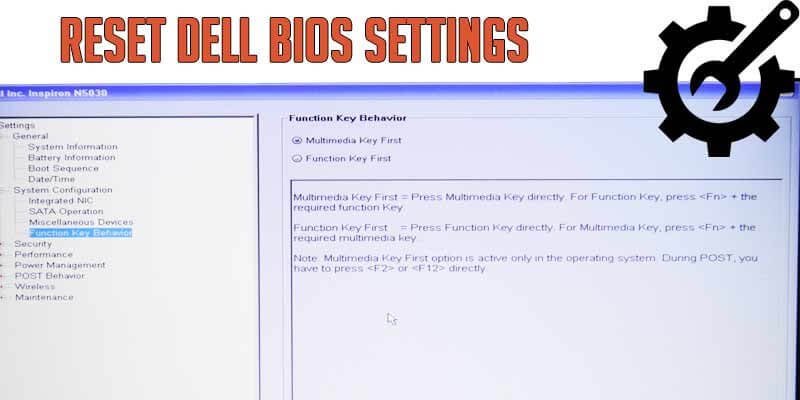
CMOS battery will not reset BIOS. On newer inspiron or latitude models there is an EEPROM chip that stores all information!
were is this chip at
CMOS battery or chip,this the same way to reset the Bios,it depent to issue
Can you be more specific about the content of your article? After reading it, I still have some doubts. Hope you can help me.
I am sure this post has touched all the internet users, its really really fastidious post on building
up new weblog.
Quality posts is the important to invite the people to go to see
the site, that’s what this website is providing.
I don’t think the title of your article matches the content lol. Just kidding, mainly because I had some doubts after reading the article.
Can you be more specific about the content of your article? After reading it, I still have some doubts. Hope you can help me.
Your article helped me a lot, is there any more related content? Thanks!
Thank you for your sharing. I am worried that I lack creative ideas. It is your article that makes me full of hope. Thank you. But, I have a question, can you help me?
Your point of view caught my eye and was very interesting. Thanks. I have a question for you.
I don’t think the title of your article matches the content lol. Just kidding, mainly because I had some doubts after reading the article.
Your point of view caught my eye and was very interesting. Thanks. I have a question for you.
Thank you for your sharing. I am worried that I lack creative ideas. It is your article that makes me full of hope. Thank you. But, I have a question, can you help me?
Your article helped me a lot, is there any more related content? Thanks!