If your computer wont boot you can use the various windows troubleshooting methods like system restore, refreshing the computer boot in safe mode and so on.
But what if it wont go past the logo screen. The screen just goes blank after showing logo. Or no response whatsoever screen is only black. Which means you cant even access repair tools.
The laptop turns on, fans kick in but does nothing just blank screen on startup.
Normally on a Dell laptop its either I had use the recovery partition or run ePSA to check for hardware issues if all fails then back up data as much as I can then factory reset the computer. But I had an instance when I could not access any of the tools even the recovery partition.
It was with an HP Pavillion G6 laptop which got me really confused. I couldnt nuke the drive as there was a lot of important data on it. I had failed to do system restore, refresh or repair the boot sector; The laptop wouldn’t even go on safe mode.
It would turn on but sometimes not even show the HP logo, then after a couple of minutes would show an input out put error. Automatically reboot in a loop and show same error BIOS could not access the hard drive. So I thought the hard drive had somehow crash. I did a test on the hard drive the Kali live OS and the hard drive was fine more on this later.
Eventually after messing around a bit I discovered the following,
How to fix laptop blank screen on startup
If you cant access any of the usually windows repair tools you can fix the black screen using a bootable flash drive as if you want to install a new operating system.
If your don’t know how to create bootable flash drive read this article. After that follow instructions below.
- Insert the USB flash drive with the OS
- On startup press any key to boot from USB
- After choosing the language you should have a screen like the one below
- Select repair computer
- System restore
- Select an earlier date when the computer was working
- Wait for the process to finish
If this doesnt work scroll down to the section on installing Operating system without destroying your data below.
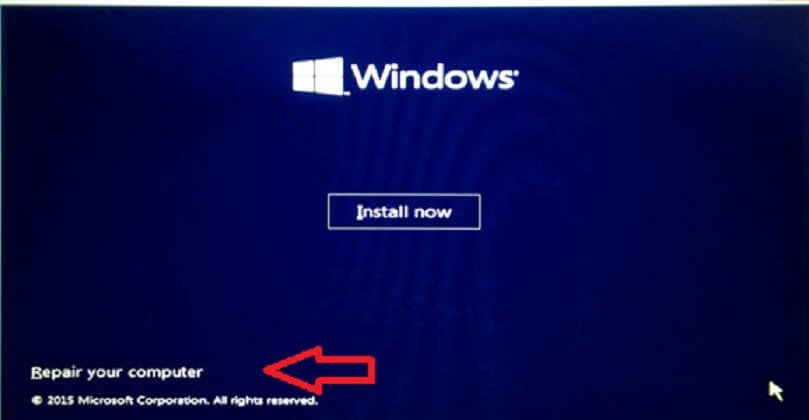
Check hard drive health if laptop shows blank screen
You can boot your computer using any one of the operating systems that can run from the flash drive e,g Kali, Hirens boot CD and so on. Read here how to create the bootable USB.
These operating systems have multiple tools that you can use even if you cant access the hard drive. So you can run hard drive tests without modifying any of the contents of the drive. That’s how I was able to tell that the harddrive was healthy. You can even use the tools back up the data to an external hard drive.
*NB: You might not be able to access your hard drive if windows did not properly shutdown or is in hibernation mode.
What causes blank screen.
In my case I had left the computer unplugged and the battery ran out. I then had turned on the laptop with the reserve but was busy did not plug it in so it, the laptop eventually hibernated on its own.
So when I turned on the computer windows attempted to restore the last session from the hibernation file but for some reason fails. That’s why the laptop did not boot normally. Second, as i mentioned above if you hibernated the laptop, the bootable live operating systems running on USB like Kali wont be able to access the hard drive as it marked hibernated. Mounting the drive will interfere with the hibernation state, hence it throws an input and output error when you try to mount it from a different OS.
The drive simple does not allow to be modified without using windows. Though there are ways to get around it like deleting the hibernation file which may cause you to lose data on your last session.
Install windows when laptop shows blank screen on startup.
The other option would be to completely install a new copy of windows if your computer will not repair the boot option and continue to show a blank screen.
If you are worried about your data you will be happy to know that from windows 7 upwards you can install the new operating and 99.99% of the time have all the files still intact after installation. Though you will lose installed programs and windows settings. Here is how
Avoid modifying hard drive partitions unless you are sure of what you are doing
- Insert the disc or USB with the Operating System.
- Turn the computer on and follow the prompts to boot from USB or CD.
- After windows loads the files select the language.
- Select the hard drive which you want to install windows on.
- Click install windows and wait for it to finish (this might take sometime depending on your computer
- Fill in the required information, Computer name, password etc
Now that you have a computer thats not longer gets stuck on startup, it time to get back the files. Go to C: directory should be a folder written Windows.old open it go to users folder and locate you user name. For example C:/windows.old/users/James This is where your files from before are stored.
You can now copy them to where ever you want. I usual select all the files in the user folder then open the new user folder and paste it then click on merge. This puts back all the files as they were before.
For example i copy contents C:/windows.old/users/James to C:/users/James where James is the name of the username of you computer.
Share on the comments how you were able to solve blank screen on startup.

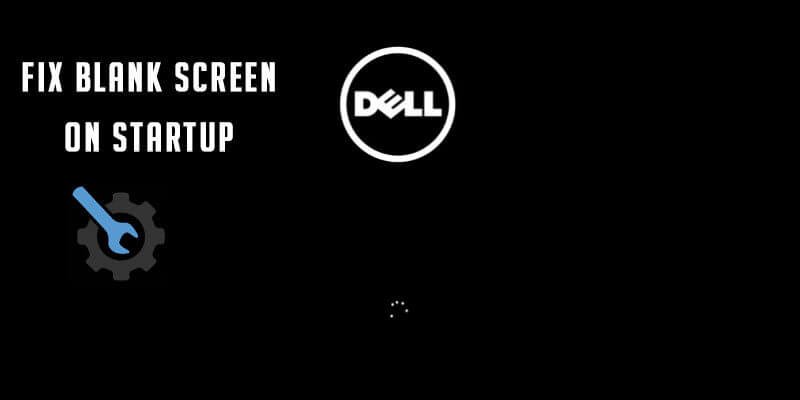
Great job, Zibanany! I hope these troubleshooting methods will help people who are troubled with this problem. I especially liked the information about the hard drive.
Your article helped me a lot, is there any more related content? Thanks!
Your point of view caught my eye and was very interesting. Thanks. I have a question for you.
Thanks for sharing. I read many of your blog posts, cool, your blog is very good.