Your Dell monitor is locked !!
Yep we know and you probably don’t know how it happened.
Well don’t worry we can help on how to unlock your Dell monitor.
A couple of our users have been asking us that question, so we decided to investigate what the problem was.
Well it seems that a lot of people unknowingly use a feature of the dell monitors meant to prevent you from accidentally changing the contrast or brightness of the monitor and end up locking the monitor.
Now they can’t figure out how to unlock it.
Unlock Dell monitor
Its easy
- Turn on the monitor
- Then Press and hold the menu button for 15 seconds
- You should see the unlock icon displayed on the monitor see the images below
If you intend to lock the monitor you just basically do the same steps. Press and hold for 15 seconds it should be locked. Basically its an off and on switch for locking and unlocking your monitor.
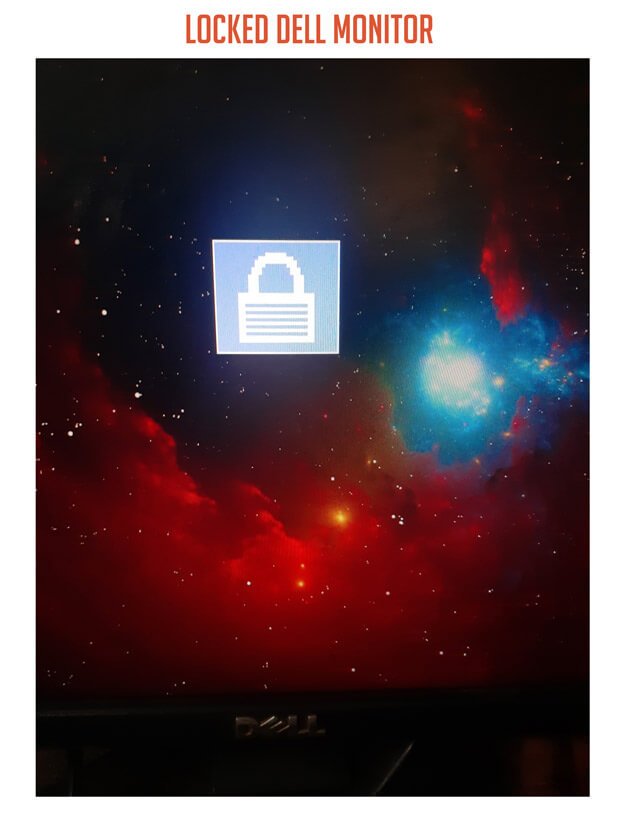
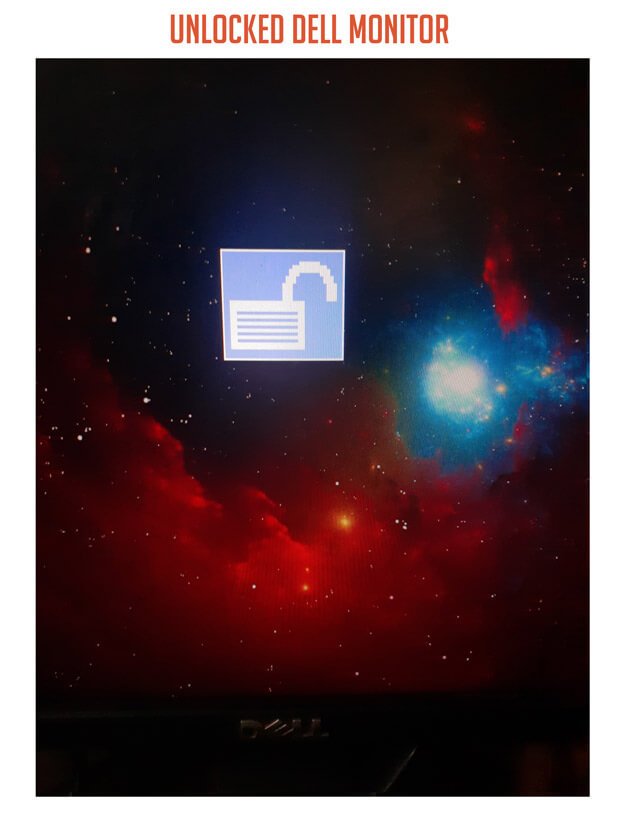
Now after you have unlocked the monitor, you can change the brightness and contrast then you can lock it so the settings don’t get changed accidentally.
Unlock Newer Dell laptop
On some of the newer Dell monitors seems the above solution does not work. Don’t lose hope though there are still a couple of key combinations you can try.
First, press and hold the lower button for 15 seconds (not the power button).
Some monitors lock via the onscreen menu. So you press the menu button navigate OSD Lock and select yes to lock and do the same to unlock by selecting no or off.
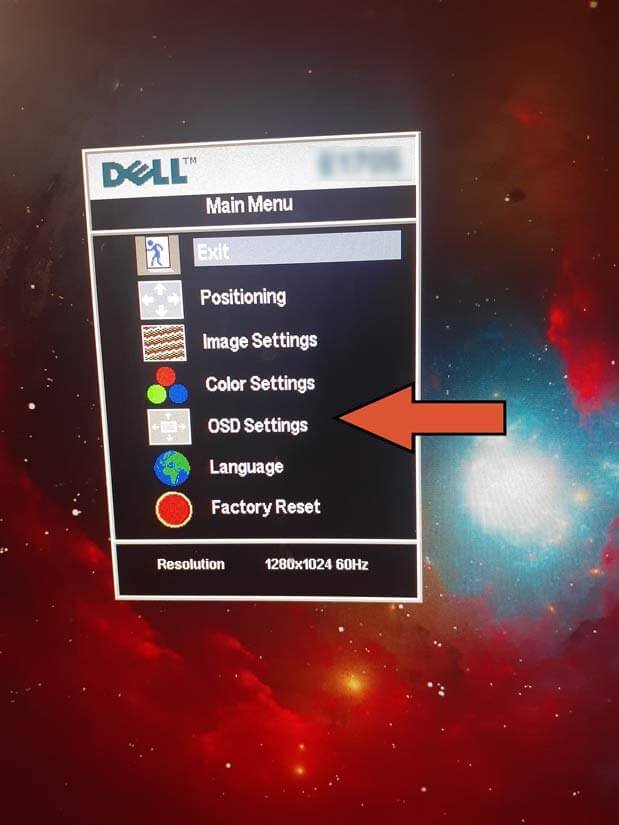
Hardware Issue
Make you you also check your hardware the connection, if none of the buttons are stuck in and so on.
Make sure you keep your monitor on a flat surface preventing accidental presses on the button. Clean it once in a while.
Check the cables, disconnect reconnect
Hit the comments with more questions or if you have suggestions, they are all welcome.


doesn’t work
I don’t think the title of your article matches the content lol. Just kidding, mainly because I had some doubts after reading the article.
Can you be more specific about the content of your enticle? After reading it, I still have some doubts. Hope you can help me.
Thanks for sharing. I read many of your blog posts, cool, your blog is very good.
Your point of view caught my eye and was very interesting. Thanks. I have a question for you.
Thank you for your sharing. I am worried that I lack creative ideas. It is your article that makes me full of hope. Thank you. But, I have a question, can you help me?
Your article helped me a lot, is there any more related content? Thanks!
Can you be more specific about the content of your article? After reading it, I still have some doubts. Hope you can help me.
Thanks for sharing. I read many of your blog posts, cool, your blog is very good.
Thanks for sharing. I read many of your blog posts, cool, your blog is very good.
Thank you for your sharing. I am worried that I lack creative ideas. It is your article that makes me full of hope. Thank you. But, I have a question, can you help me?