You mistakenly changed how the function keys work you can change them back easily.
Most laptops come with with multipurpose keys like F1 to F12 keys. These can be used for controlling multimedia, screen brightness toggle Wifi on and off etc.
They are very handy and good for productivity.
By default, if you are want to use the F1 to F12 keys for other functions as I have mentioned above you have to press the dedicated Fn key and the specific key. For example on my Dell latitude 7480 to increase the volume I use the keys Fn + F3 keys.
What most people dont know is you can invert the keys and use the multimedia functions without pressing the Fn dedicated keys
There are multiple ways of doing it, using the keyboard keys with your computer on, through the BIOS and using windows mobility center.
Revert / Invert Fn key using the keyboard
This is the easiest option and should work on most laptops, Inspiron, XPS or Vostro.
To revert the Fn keys to their default usage press Fn + ESC key.
If you accidentally inverted the Fn keys, you just press Fn + ESC key, then they will back to normal.
So you can toggle invert them that way.
If this fails you might need to change them in the BIOS settings.
Reverse the Fn keys from BIOS settings
To invert/ revert the Fn keys from the BIOS:
- Turn off the computer
- Now turn it on and on the Dell / HP logo press the F2 key to enter BIOS settings
- Navigate with the keyboard arrows to the Advanced tab
- On Advanced tab, using the arrows again select “Function Key behaviour”
- Then select either multimedia or function
- Save changes and reboot normally
The Fn Keys should have changed how they work depending on whether you set it on Function or multimedia
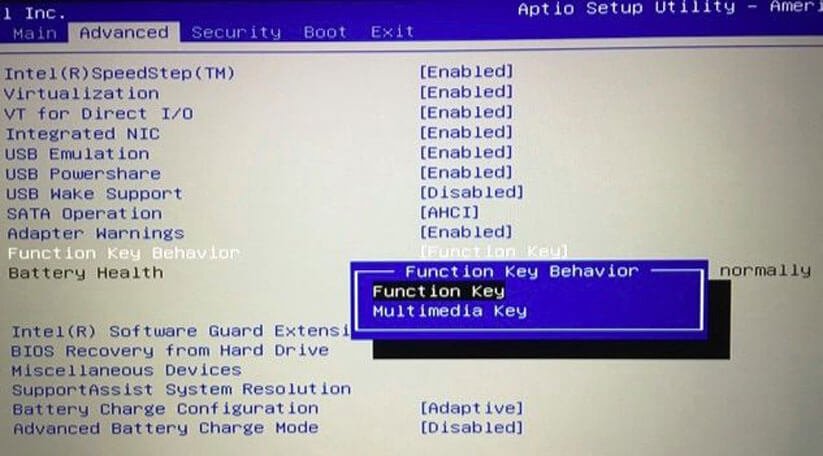
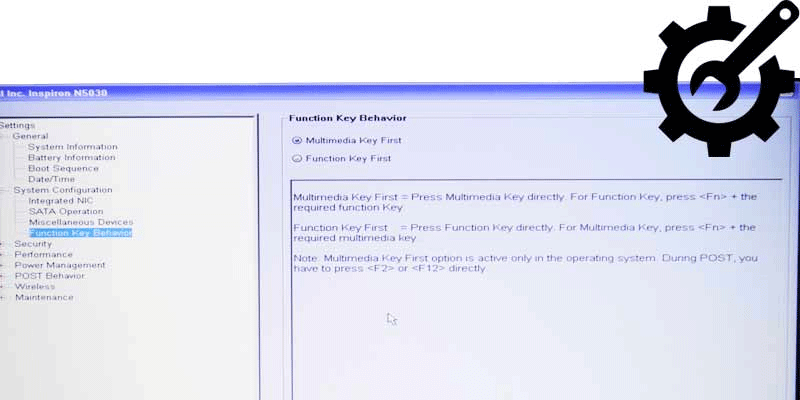
Change function keys in Windows Mobility Center
If you are using a dell laptop you might also be able to change it from the windows mobility center. You can find windows mobility center by searching on windows. Press start then search Mobility center.
Click on the first result and and a windows like the one below should open
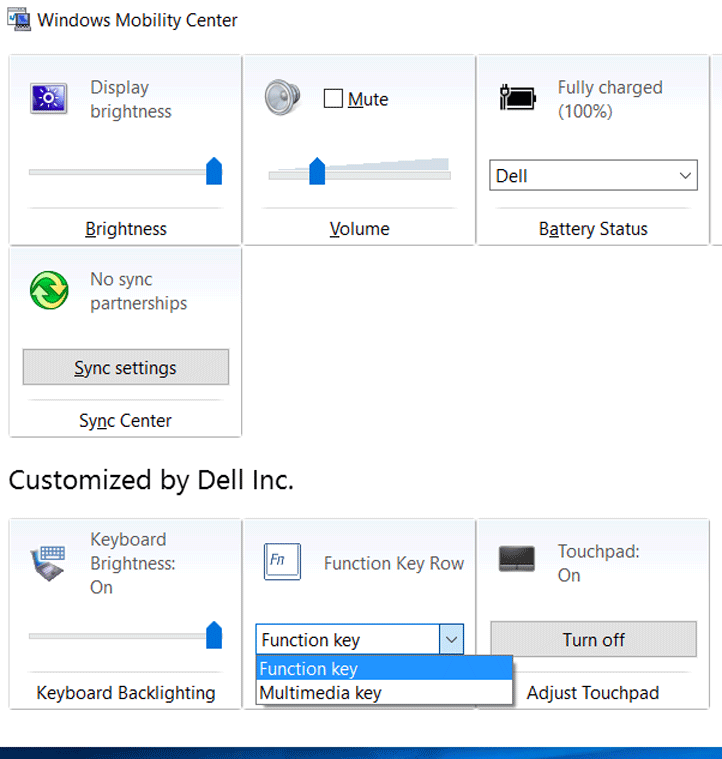
Now toggle the options you want


Your post covers useful information about the reverse / invert Fn key on Dell laptop with pictorial views so that it can be easily understood to readers. Well done!
thank youuuuuuu
Can I have any visual cue which may indicate if Function Key or Multimedia Key behaviour is active now? Any LED or any Taskbar icon?
Hi Rishiraj
Use the function keys for example the volume keys and you will see it increase or decrease if they are active
Thank you! this helped me
I have the Logitech MX Keyboard using it with my Llinux Ubuntu Mate OS. The Fn + Esc keys work but turn off when I switch to a different sound source. I also have the app, Solaar, installed which provides the battery % and most important to lock the Function keys to have my volume keys work all the time, even after I have rebooted, shut down and start up the next day, or simply change a sound source. Solaar isn’t as optimal as the Logi Options to be used with a Windows or Mac computer, but it does the job for my needs.
thanks, super helpful
thank u finally i fixed it
Thank you, I didn’t know about possibility to invert FN button functionality. I thought that something is wrong with my keyboard or drivers… 🙂
Thanks , I was annoyed with change for couple of days
I don’t think the title of your article matches the content lol. Just kidding, mainly because I had some doubts after reading the article.
I don’t think the title of your article matches the content lol. Just kidding, mainly because I had some doubts after reading the article.
Can you be more specific about the content of your article? After reading it, I still have some doubts. Hope you can help me.
Can you be more specific about the content of your article? After reading it, I still have some doubts. Hope you can help me.
Can you be more specific about the content of your article? After reading it, I still have some doubts. Hope you can help me.
I don’t think the title of your article matches the content lol. Just kidding, mainly because I had some doubts after reading the article.
Thank you for your sharing. I am worried that I lack creative ideas. It is your article that makes me full of hope. Thank you. But, I have a question, can you help me?
I don’t think the title of your article matches the content lol. Just kidding, mainly because I had some doubts after reading the article.
Can you be more specific about the content of your article? After reading it, I still have some doubts. Hope you can help me.
Your article helped me a lot, is there any more related content? Thanks!
Your point of view caught my eye and was very interesting. Thanks. I have a question for you.
Your point of view caught my eye and was very interesting. Thanks. I have a question for you.