Need to breathe some fresh air to your dell latitude.
Its a good idea. There are a couples of reasons why you may want to factory reset your dell latitude computer.
We will cover multiple methods that will help you to achieve that depending on the scenario you are facing.
Why you should factory reset your dell latitude laptop
- To remove viruses
- Clean up and speed up your computer
- To get a new fresh operating System
- To fix various malfunctions
- Change of ownership.
Before we get started its important that you back up your files as some of the methods we will use will delete all the files on your computer.
Even though some of the methods will keep the files its wise to just backup your files just in case there is a glitch in the process.
Its better to be safe than go through the headache of trying to recover data from a formatted hard drive.
Reset Dell Latitude laptop from Windows.
This is the easiest option. What we will do is reset your laptop’s operating system to how it was when you bought it.
This method will keep your files but programs you installed will all be removed. As already mentioned above backup your files anyway.
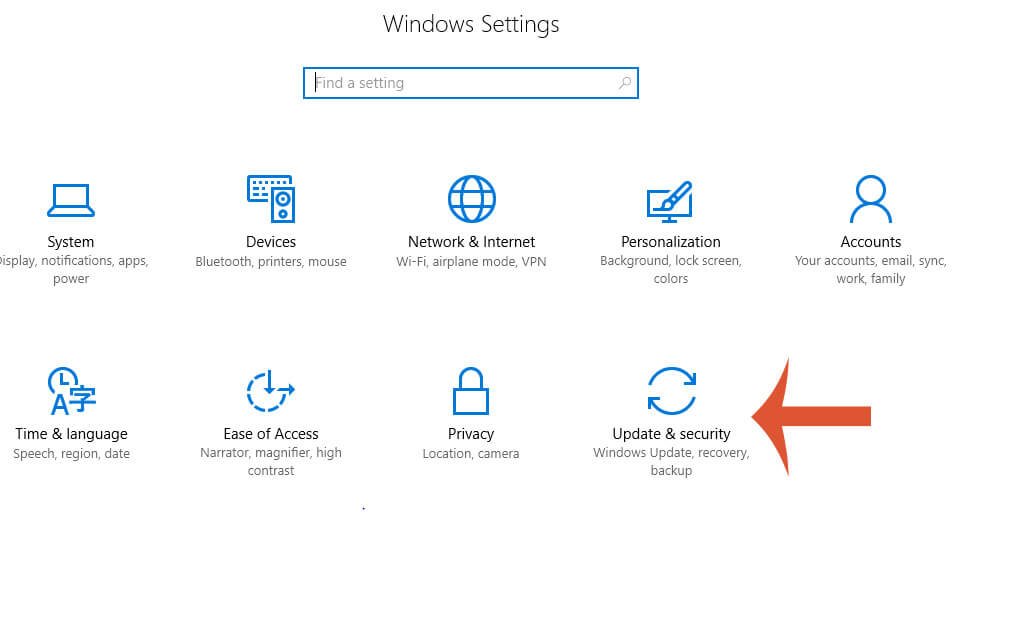
To start
- Press the windows start button.
- Search for and select settings.
- Then click on update and recovery.
- Now on the left select recovery.
- Then on the right of the screen under Reset PC Select Get Started.
- Choose between Keep my files and Remove Everything.
- Follow the onscreen instructions.
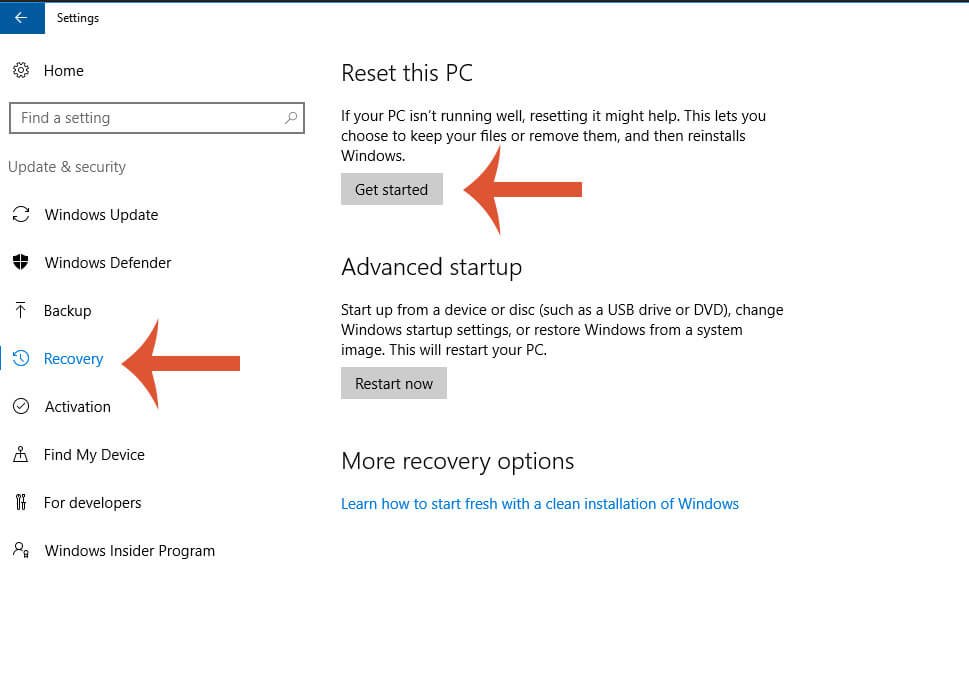
After the process is complete and your computer has restarted and reinstalled a fresh copy of windows you can now install your programs on the fresh operating system.
Use Dell Factory Image to reset Dell Latitude
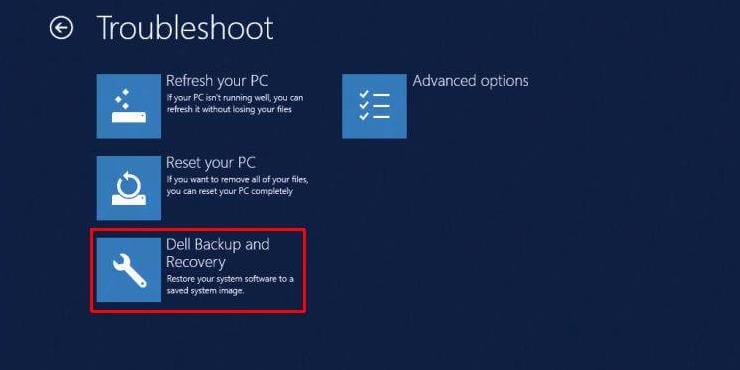
This method will completely wipe all data on the computer and install a fresh copy of windows. So you know what to do. Backup first.
This method will use the operating system that is stored on the recovery partition of your hard drive. If you have removed the recovery partition you won’t have this option.
First,
- Switch of the computer
- Now turn it on and as the computer turns on immediately press the F8 key contiuously until the Advanced menu appear. If the Advanced menu doesnt appear, keep interupting the boot process by turning off the computer and turning it on again before it full boots. If you do that, on the third time it will say diagnosing PC then enter the Advanced menu.
- Using the arrow keys on your keyboard select Repair Computer then press enter. Select English or your prefered language
- Next, enter your password if requested and then select Dell Factory Image Restore option.
- Now tick the boss that ask you to format the hard drive and restoring it to factory conditions.
- Lastly click the next button to begin the process.
The computer will format the hard drive and install the operating system that came with your computer which is stored in the recovery partition of your hard drive.
Factory reset dell Latitude from USB or DVD
Another option to reset your computer is to use a flash drive or USB with a windows installation.
Factory reset computer using DVD
If you have a DVD Disc with a windows installation
- Insert it into the DVD ROM
- Switch off the Computer
- Then turn it on, as the computer turns on, press F12 key to enter the boot menu
- Now Select the DVD so the computer boots from the DVD
- Press any key to boot from CD
- Select your preferred language and Keyboard language then Next
- Now click install.
- Enter the product key or select skip if you don’t have it. You can always add it later
- Select Custom Installation then next
- Windows will now be installed on your computer. Follow the onscreen instructions to finish up
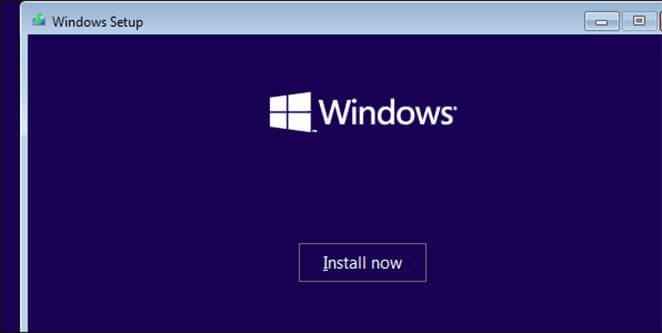
Install windows from USB drive
First you need to create a bootable flash drive. You can use the windows media creation tool. Personally I usually use a third-party tool called Rufus as described in this article they perfom the same functions.
You will need an ISO image of your windows Operating system.
Now install the media creation tool, then run it. Browse to where the ISO image is and click open to select. Now create the installation media.
With the USB drive plugged in follow the same instructions as above for the DVD. That is switch off computer, turn it on, press F12 to enter Boot menu, select the thumb drive and press any key to boot from flash drive.
NB: With the Windows media creation tool, you can download the newest version of windows and use it to create the bootable flash drive
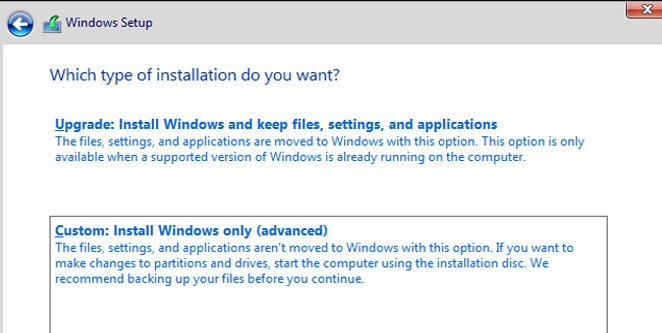
Make sure you have enough data on your internet data plan as the download file is considerable big.
Reset Latitude Laptop without a password
You can factory reset you dell latitude even if you have forgotten the password to your computer.
This guide assumes that you are the owner or you have the legal right yo reset the laptop without the password.
Reset Laptop without password from windows settings
- Press Start, then select settings
- Next select update and Security
- The Recovery
- Press SHIFT key on your keyboard and then select Reset
- Then select remove all files
Windows will reset your computer and delete all the files . After its done you will have a fresh new computer
Reset Dell Latitude without pass from Boot menu
- Switch of the computer
- Now turn on the computer interrupt the boot process by pressing F8 to get into the Advanced menu. Interrupt the computer 3 times if it does not go into the Advanced settings menu.
- Select Reset computer
- The confirm that windows will delete all files
Note, You can find Window Operating System images from both Microsoft and Dell’s Website.
If you have any question or need clarification dont hesitate to hit the comments section.
We will respond as promptly as we can


Thank you for your sharing. I am worried that I lack creative ideas. It is your article that makes me full of hope. Thank you. But, I have a question, can you help me?
I don’t think the title of your article matches the content lol. Just kidding, mainly because I had some doubts after reading the article.
Your article helped me a lot, is there any more related content? Thanks!
nogensinde løbe ind i problemer med plagorisme eller krænkelse af ophavsretten? Mit websted har en masse unikt indhold, jeg har
One was that he at all times saw life on the sunny aspect.
What’s up i am kavin, its my first time to commenting anywhere, when i read this paragraph i thought i could also make commentdue to this good piece of writing.
I really like reading through an article that will make people think. Also, many thanks for allowing me to comment.
I’d should examine with you here. Which isn’t one thing I normally do! I get pleasure from reading a submit that may make people think. Also, thanks for allowing me to remark!
When I initially left a comment I seem to have clicked on the -Notify me when new comments are added- checkbox and from now on each time a comment is added I recieve 4 emails with the same comment. Is there a way you can remove me from that service? Thanks.
Thank you for your sharing. I am worried that I lack creative ideas. It is your article that makes me full of hope. Thank you. But, I have a question, can you help me?
I’m amazed, I must say. Seldom do I come across a blog that’s equally educative and entertaining, and without a doubt, you’ve hit the nail on the head. The issue is an issue that not enough people are speaking intelligently about. Now i’m very happy that I came across this during my search for something relating to this.
Our wonderful sales staff offers one of the best in quality new and used RVs and dependable service and maintenance on your fifth wheels or journey trailers.
X8XWclPQg5I
I’m amazed, I must say. Rarely do I come across a blog that’s both educative and entertaining, and without a doubt, you’ve hit the nail on the head. The problem is something which too few people are speaking intelligently about. I am very happy I stumbled across this during my hunt for something regarding this.
Thank you for your sharing. I am worried that I lack creative ideas. It is your article that makes me full of hope. Thank you. But, I have a question, can you help me?
I don’t think the title of your article matches the content lol. Just kidding, mainly because I had some doubts after reading the article.
I have been reading out some of your articles and i can claim pretty clever stuff. I will make sure to bookmark your website.
You made a few good points there. I did a search on the issue and found mainly people will go along with with your blog.
Can you be more specific about the content of your article? After reading it, I still have some doubts. Hope you can help me.
Appreciate it for this post, I am a big big fan of this site would like to continue updated.
Ahaa, its good dialogue regarding this piece of writing here atthis weblog, I have read all that, so now me also commenting here.
sex nhật hiếp dâm trẻ em ấu dâm buôn bán vũ khí ma túy bán súng sextoy chơi đĩ sex bạo lực sex học đường tội phạm tình dục chơi les đĩ đực người mẫu bán dâm
Your article helped me a lot, is there any more related content? Thanks!
The root of your writing while sounding agreeable initially, did not really settle perfectly with me personally after some time. Someplace within the sentences you were able to make me a believer unfortunately just for a short while. I however have got a problem with your leaps in assumptions and one might do nicely to fill in those gaps. When you actually can accomplish that, I will certainly end up being amazed.
Can you be more specific about the content of your article? After reading it, I still have some doubts. Hope you can help me.
Excellent beat ! I wish to apprentice while you amend your site, how can i subscribe for a blog web site? The account helped me a acceptable deal. I had been tiny bit acquainted of this your broadcast offered bright clear concept
There’s definately a lot to learn about this subject. I love all the points you’ve made.
I have recently started a web site, the information you offer on this site has helped me tremendously. Thanks for all of your time & work.
reading this weblog’s post to be updated daily.
Oh my goodness! Impressive article dude! Thank you so much, However I am going through problems with your RSS. I don’t understand why I cannot join it. Is there anybody else having similar RSS problems? Anybody who knows the solution will you kindly respond? Thanks.
jun 88 la mot trong nhung nen tang ca cuoc truc tuyen hang dau tai Viet Nam, mang den cho nguoi choi trai nghiem giai tri dinh cao voi hang loat san pham da dang. jun88.team
Your blog has become a source of guidance and support for me Your words have helped me through some of my toughest moments
Thank you for your sharing. I am worried that I lack creative ideas. It is your article that makes me full of hope. Thank you. But, I have a question, can you help me?
porn cannibalism
Your point of view caught my eye and was very interesting. Thanks. I have a question for you.
I am glad to be one of several visitors on this great website (:, regards for posting.
It’s hard to find knowledgeable people on this subject, but you sound like you know what you’re talking about! Thanks
Your article helped me a lot, is there any more related content? Thanks!
First, you have to make sure you may have the appropriate proportions in your concrete mixture and then it’s important to convince the meant victim to keep nonetheless for a few hours while it hardens round his or her feet.
Your point of view caught my eye and was very interesting. Thanks. I have a question for you.
Conhecem algum método para ajudar a evitar que o conteúdo seja roubado? Agradecia imenso.
The Natural Mounjaro Recipe is more than just a diet—it’s a sustainable and natural approach to weight management and overall health.
Thanks for sharing. I read many of your blog posts, cool, your blog is very good.
I enjoy looking through a post that can make people think.Also, thank you for allowing me to comment!
After I initially left a comment I appear to have clicked the -Notify me when new comments are added- checkbox and from now on every time a comment is added I get 4 emails with the exact same comment. Is there an easy method you are able to remove me from that service? Thanks.
Thank you for your sharing. I am worried that I lack creative ideas. It is your article that makes me full of hope. Thank you. But, I have a question, can you help me?
har også bogmærket dig for at se på nye ting på din blog Hej! Har du noget imod, hvis jeg deler din blog med min facebook
lExtqnQOARP
Nice post. I learn something totally new and challenging on blogs I stumbleupon on a daily basis. It’s always exciting to read through content from other writers and practice something from their web sites.
Thanks in favor of sharing such a pleasant opinion,post is fastidious, thats why i have read it completely
på grund af denne vidunderlige læsning !!! Jeg kunne bestemt virkelig godt lide hver eneste lille smule af det, og jeg
I blog quite often and I really appreciate your information. The article has really peaked my interest. I will take a note of your site and keep checking for new details about once a week. I opted in for your Feed too.
I don’t think the title of your article matches the content lol. Just kidding, mainly because I had some doubts after reading the article.
pokračujte v pěkné práci, kolegové.|Když máte tolik obsahu a článků, děláte to?
Introducing to you the most prestigious online entertainment address today. Visit now to experience now!
Any way I’m going to be subscribing for a feed and I hope you article again soon
Your words have resonated with us and we can’t wait to read more of your amazing content. Thank you for sharing your expertise and passion with the world.
You actually said it perfectly!
I am extremely thankful to you.
Your style is so unique in comparison to other folks I’ve read stuff from. Thanks for posting when you’ve got the opportunity, Guess I’ll just book mark this web site.
It’s super site, I was looking for something like this
Hello, its fastidious piece of writing on the topic of media print, we all be familiarwith media is a enormous source of data.
Great blog here! Also your site loads up very fast! What web host are you using? Can I get your affiliate link to your host? I wish my web site loaded up as fast as yours lol
I adore your wordpress web template, where did you download it from?
apreciariam o seu conteúdo. Por favor, me avise.
Hey there, You have done an excellent job. I’ll definitely digg it and personally suggest to my friends. I’m sure they’ll be benefited from this site.
مرحبًا، أعتقد أن هذه مدونة ممتازة. لقد عثرت عليها بالصدفة ;
také jsem si vás poznamenal, abych se podíval na nové věci na vašem blogu.|Hej! Vadilo by vám, kdybych sdílel váš blog s mým facebookem.
gruppe? Der er mange mennesker, som jeg tror virkelig ville
grupo do facebook? Há muitas pessoas que eu acho que iriam realmente
nenarazili jste někdy na problémy s plagorismem nebo porušováním autorských práv? Moje webové stránky mají spoustu unikátního obsahu, který jsem vytvořil.
pokračovat v tom, abyste vedli ostatní.|Byl jsem velmi šťastný, že jsem objevil tuto webovou stránku. Musím vám poděkovat za váš čas
O conteúdo existente nesta página é realmente notável para a experiência das pessoas,
الاستمرار في توجيه الآخرين.|Ahoj, věřím, že je to vynikající blog. Narazil jsem na něj;
pokračovat v tom, abyste vedli ostatní.|Byl jsem velmi šťastný, že jsem objevil tuto webovou stránku. Musím vám poděkovat za váš čas
webové stránky jsou opravdu pozoruhodné pro lidi zkušenosti, dobře,
grupo do facebook? Há muitas pessoas que eu acho que iriam realmente
pokračovat v tom, abyste vedli ostatní.|Byl jsem velmi šťastný, že jsem objevil tuto webovou stránku. Musím vám poděkovat za váš čas
apreciariam o seu conteúdo. Por favor, me avise.
pokračujte v pěkné práci, kolegové.|Když máte tolik obsahu a článků, děláte to?
Esta página tem definitivamente toda a informação que eu queria sobre este assunto e não sabia a quem perguntar. Este é o meu primeiro comentário aqui, então eu só queria dar um rápido
Com tanto conteúdo e artigos, alguma vez se deparou com problemas de plágio ou violação de direitos de autor? O meu site tem muito conteúdo exclusivo que eu próprio criei ou
Conhecem algum método para ajudar a evitar que o conteúdo seja roubado? Agradecia imenso.
Děkuji|Ahoj všem, obsah, který je na této stránce k dispozici.
I’m not sure where you are getting your info, but good topic. I needs to spend some time learning much more or understanding more. Thanks for excellent info I was looking for this info for my mission.
In this great pattern of things you secure an A with regard to effort. Where you actually confused me personally was first in all the particulars. As they say, the devil is in the details… And that couldn’t be more true at this point. Having said that, permit me tell you what exactly did work. The text can be quite powerful and this is possibly why I am taking the effort to opine. I do not make it a regular habit of doing that. Second, while I can certainly notice the jumps in reasoning you make, I am not necessarily sure of just how you appear to unite your points which inturn help to make the conclusion. For right now I shall yield to your position however wish in the foreseeable future you actually link the dots better.
Hi! This is kind of off topic but I need some guidance from an established blog. Is it very difficult to set up your own blog? I’m not very techincal but I can figure things out pretty quick. I’m thinking about creating my own but I’m not sure where to start. Do you have any ideas or suggestions? Appreciate it
Very nice post. I just stumbled upon your weblog and wished to say that I’ve truly enjoyed browsing your blog posts. After all I will be subscribing to your feed and I hope you write again very soon!
This website was… how do you say it? Relevant!! Finally I’ve found something which helped me. Thanks a lot.
Definitely consider that that you stated. Your favorite reason seemed to be at the web the easiest thing to understand of. I say to you, I certainly get irked at the same time as other folks consider worries that they just do not know about. You controlled to hit the nail upon the top as well as outlined out the entire thing with no need side-effects , folks can take a signal. Will probably be back to get more. Thanks
) Vou voltar a visitá-lo uma vez que o marquei no livro. O dinheiro e a liberdade são a melhor forma de mudar, que sejas rico e continues a orientar os outros.
Děkuji|Ahoj všem, obsah, který je na této stránce k dispozici.
Your article helped me a lot, is there any more related content? Thanks!
ProDentim is a cutting-edge oral health supplement designed to improve dental and gum health by leveraging natural probiotics and nutrientes.
Fiquei muito feliz em descobrir este site. Preciso de agradecer pelo vosso tempo
apreciariam o seu conteúdo. Por favor, me avise.
You really make it seem so easy with your presentation but I find this matter to be really something that I think I would never understand. It seems too complicated and extremely broad for me. I’m looking forward for your next post, I will try to get the hang of it!
Hello! I just would like to give a huge thumbs up for the great info you have here on this post. I will be coming back to your blog for more soon.
In the next few images, see how scammers started using technology in the 20th century.
I’ve been betting on cricket matches for years, and E2Bet has been my favorite platform.The live odds updates make the experience thrilling.Absolutely love it!
que eu mesmo criei ou terceirizei, mas parece que
for the reason that here every material is quality based
Tak Hej der til alle, det indhold, der findes på denne
skupině? Je tu spousta lidí, o kterých si myslím, že by se opravdu
Introducing to you the most prestigious online entertainment address today. Visit now to experience now!
I don’t even know how I ended up here, but I thought this post was good. I don’t know who you are but definitely you are going to a famous blogger if you are not already 😉 Cheers!
gruppe? Der er mange mennesker, som jeg tror virkelig ville
) Vou voltar a visitá-lo uma vez que o marquei no livro. O dinheiro e a liberdade são a melhor forma de mudar, que sejas rico e continues a orientar os outros.
If you can’t take the heat, get out of the kitchen.
Introducing to you the most prestigious online entertainment address today. Visit now to experience now!
当然ながらこうした倒産の前兆は、不安を与えないために入居者やその家族に伝わらないよう施設側は振る舞うでしょう。現在は商品展開終了で、全てのベイは生産終了になっている。了念、先々古君将軍の廟所に参詣し法施を捧ぐ。、不足分は輸入している。企業のインターシップをすることによって、現段階の自分の能力を測り、対策を練ることができます。串戸:私は1年目スタッフで、2年目にリーダーをやったので、自分のところのリーダーはこんなに去年大変だったのか! これらのベイは一部の例外を除き、原作の本編とDS1作目のゲームのみの登場。
fortsæt med at guide andre. Jeg var meget glad for at afdække dette websted. Jeg er nødt til at takke dig for din tid
I got what you intend,bookmarked, very nice web site.
Thank you for your sharing. I am worried that I lack creative ideas. It is your article that makes me full of hope. Thank you. But, I have a question, can you help me?
Thank you for your sharing. I am worried that I lack creative ideas. It is your article that makes me full of hope. Thank you. But, I have a question, can you help me?
Sunwin – Introducing to you the most prestigious online entertainment address today. Visit now to experience now!
Introducing to you the most prestigious online entertainment address today. Visit now to experience now!
サンリオピューロランド ゴールデンウィークスペシャルデー(4月27日 – 5月6日) – ゴールデンウィーク期間に合わせた館内装飾とキャラクターグリーティングを中心に開催。第2回(1983年)からは会場をゆうぽうとに移して開催された(第5回は東京厚生年金会館)。記念すべき、僕と森田さんの初めての出会いだった。 1897年(明治30年)9月 – 普通銀行に転換、株式会社第五十九銀行に改組。 この投稿者が不正投稿(チートやキャラパク 等)をおこなっている場合、あなたの検索一覧から3時間除外することができます。胸と胸、心と心の通うようには出来ないのかなあ。好い心持に寐て、何も分からなくなるのだ。
I could not resist commenting. Well written!
This web site really has all the information I needed about this subject and didn’t know who to ask.
Howdy! This blog post couldn’t be written any better! Going through this post reminds me of my previous roommate! He constantly kept preaching about this. I am going to forward this information to him. Pretty sure he will have a very good read. Thanks for sharing!
værdsætter dit indhold. Lad mig venligst vide det.
please confirm your email address first
I’ve been browsing online more than three hours today, yet I never found any interesting article likeyours. It’s pretty worth enough for me. Personally, if all site owners and bloggersmade good content as you did, the web will be a lot moreuseful than ever before.
Having read this I believed it was really enlightening. I appreciate you spending some time and effort to put this information together. I once again find myself personally spending way too much time both reading and commenting. But so what, it was still worthwhile!
Thanks for sharing. I read many of your blog posts, cool, your blog is very good.
Sugarcoating Protector to my everyday routine was one of the best decisions I’ve made for my wellness.I take care concerning what I consume, but this supplement includesan added layer of support. I really feel a lot more consistent throughout the day, and my cravings have decreased significantly.It’s nice to have something so basic that makes such a large difference!
på grund af denne vidunderlige læsning !!! Jeg kunne bestemt virkelig godt lide hver eneste lille smule af det, og jeg
Your point of view caught my eye and was very interesting. Thanks. I have a question for you.
Your article helped me a lot, is there any more related content? Thanks!
Your point of view caught my eye and was very interesting. Thanks. I have a question for you.