Ok lets face it this feature is more annoying than helpful. Its too aggressive
I get what the developers where trying to do here but the Dell XPS brightness and contrast automatic correction feature needs a bit of work. Official called the content Content Adaptive Brightness Control (CABC) came enabled by default on XPS laptops with no easy way to turn off.
I always have more than 10 windows open and they all have different colour schemes and with most in dark mode.
When I switch from a dark mode code editor to a webpage with a white background, then back to the code editor and the auto brightness feature kicks in making the screen bright then dim it disturbs my work flow
Becomes a strain on my eyes trying to keep up with the different brightness

You probably facing the same problem. Depending on what you working on you most likely will be frustrated.
Good thing is you can disable the feature and manually set the brightness to what suits you. The best option is to match the lighting in the environment you are working in.
How to do it.
There are multiple ways of disabling the auto brightness / contrast feature
How to disable the Dell XPS automatic brightness feature.
The first option is to check in the windows power settings.
- Right click on the battery icon
- Select Power options
- Then Click on Change Plan Settings
- Now Select Change Advanced Power Settings
- On the small windows that pops up expand on Display
- Then select Enable Adaptive Display Brightness
- Then enable or disable it
Now the auto brightness should be fixed. You should now adjust the brightness with the Fn + F11 and Fn +F12 key combination
If you don’t have the above option worry not its probably not windows thats auto adjusting the brightness. The next culprit is the Intel driver software’ Display Power saving technology.
When your laptop is not plugged in and running on just the battery you might experience the issue
Disable Intel HD Graphics auto brightness
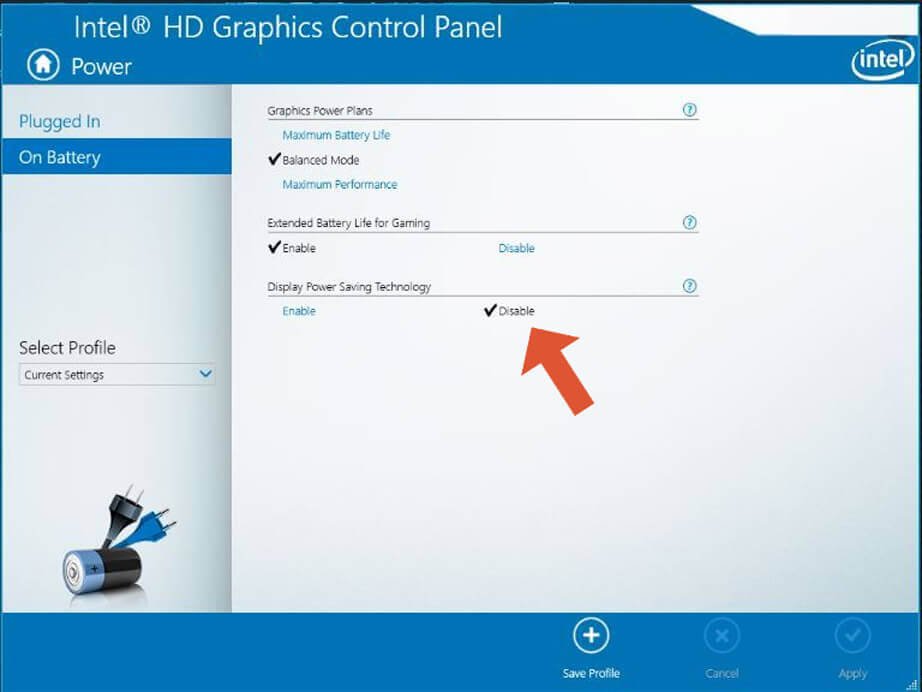
Your Dell XPS comes with an Intel graphic card which powers the laptop displays. The software has its own easily accessible control panel where you can change various settings. We will use the control panel to fix the issue.
- Minimize everything you have open
- Then right click on your desktop select Intel Graphics settings
- Next click on Power
- Then select on Battery
- On Display Power Saving technology select Disable
Alterntively pressing CTRL + ALT + F12 also gets you the Intel HDS control panel
If all the above options fail we have a third option.
Disable CABC on FHD in Windows registry
A dell community use Creative Hammer found a hack which we tested and seemed to work. The hack needs you to edit the windows registry.
Press Start and type regedit
Select regedit and navigate to the following key
HKEY_LOCAL_MACHINE\SYSTEM> ControlSet001> Control> Class> {4d36e968-e325-11ce-bfc1-08002be10318}\0000
Now look for the following string:
“FeatureTestControl”=dword:00009240
Replace 9240 with 9250 and reboot.
If this fix works for you you will have to do it again every time there is a windows update as windows will keep resetting the value. The same applies when there is a driver update.
For drive and other related issues see article on failure to adjust screen brightness

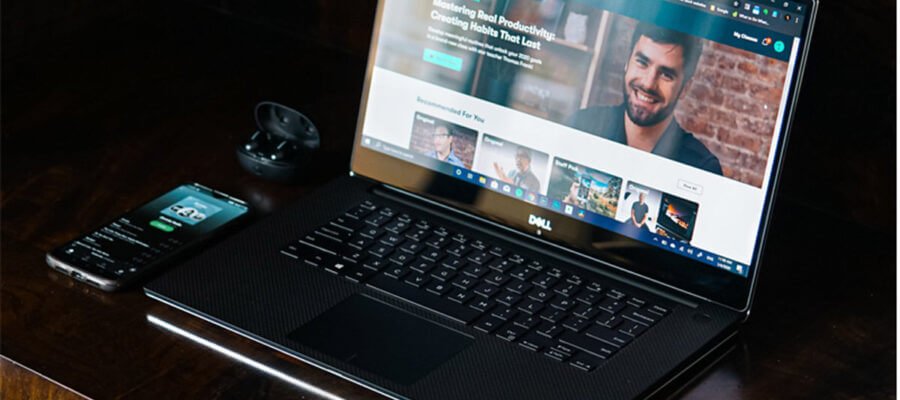
Your point of view caught my eye and was very interesting. Thanks. I have a question for you.
Your article helped me a lot, is there any more related content? Thanks!
Can you be more specific about the content of your article? After reading it, I still have some doubts. Hope you can help me.
Can you be more specific about the content of your article? After reading it, I still have some doubts. Hope you can help me.
I don’t think the title of your article matches the content lol. Just kidding, mainly because I had some doubts after reading the article.
Your article helped me a lot, is there any more related content? Thanks!
Thanks for sharing. I read many of your blog posts, cool, your blog is very good.
Your article helped me a lot, is there any more related content? Thanks!