You have probably faced pc driver issues before.
Chances are you are on this page because drivers are giving you a headache!
Recently while installing drivers on a factory restored dell laptop got the error message, “a problem occurred installing this update package” . This error message is almost similar to the update installer operation is unsuccessful in windows 10. They are triggered by driver issues.
I was using the Dell update package (DUP) to update the wireless drivers. The Dell update package is an executable file package that updates your dell drivers. If you download the Inspiron drivers from the dell official website you get the Dell update package for that specific accessory you selected. The DUP is supposed to make the installing of the drivers easy but it took me on a spin.
If you are facing this error read on. I will outline a couple of steps that you can try and what worked for me.
Always Backup drivers
I have learnt this the hard way. Now I almost never forget to backup the drivers. If you have done a fresh install of the windows 7 operating system, you might be in luck. In windows 7 the operating system creates a directory name swsetup where it backs up the system drivers.
After installing your operating system in windows 7, just go to the C drive in C:/swsetup and install the drivers from there. You should not be getting any problems here since these are the drivers which ship with the computer.
On Windows 8 and 10 operating system unfortunately you will need to back up the drivers with third party software. I have used double driver and the utility that comes bundled with glary utilities, both of which are free. You can download them from the previous links. There are various other freeware tools but these are the ones that I have use. These will help to easily backup you drivers.
Word of caution the third party softwares may on some rare occassion fail you. This may be due to a system upgrade for example when you backup windows 7 drivers but you attempt to install them on a windows 10 computer. You might be lucky and find that they are compatible but usually its not the case. If they are not compatible you will need to download updated drivers from the manufacturer’s website. Windows might also throw a drivers not digitally signed error or simple reject them cause of compatibility issues
Also when it comes to dell drivers you need to install them in their proper order. Read this article installing dell drivers in proper order.
Dell update package failed solution
If you can’t install the drivers and you get the following error “a problem occurred installing this update package” try the following methods.
1. Check devices
Check if the device which you are installing the drivers for is attached or connected correctly. For instance you may have the wireless button switched off. When the Dell Update package fails to detect the device then you get the error, a problem occurred installing this update package. To switch on the wifi device its either by a button on the side of the laptop or a combination of keys. In the Dell inpiron 3632 and other versions the key combination is Fn+F2 to turn the wifi card on or off. On other device look for the wifi signal sign and make sure it’s on.
Do the same for other devices that are giving the same message by checked if they are properly plugged in their slots or ports.
If its the dell wireless card that is giving you the error also read this article which solves dell randomly disconnects from internet.
2. Extract from Dell update package
Normally when installing using the Dell update package you just double click the executable file, select the language and then follow the prompts. If you receive the failed error attempt to directly install the drivers by extract them from the update package.
To extract from the update package double click the executable file and then select extract without installing as shown in the picture below. Select the destination folder where you want to the drivers to be extracted to. Navigate to the folder and click on the setup file.
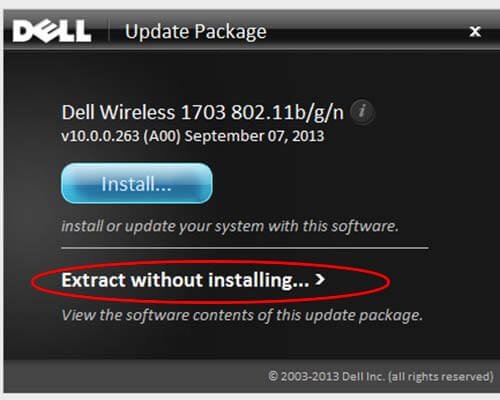
3. Windows driver search and installation
You can use the windows device manager to also install the drivers after you extracted them with the above method.
- Go to my computer
- Right Click and select properties
- Device manager
- Navigate to the devices with error
- Right click on the it and select update driver software
- Click Browse my computer for software
- Navigate to the folder where you extracted the drivers to.
Windows will do a search on the selected folder and find and install the drivers. Click on the search in subfolders check box so that windows search the whole directory and subdirectories
Download updated drivers
With new operating system release like windows 10 the pc manufacturers also release new drivers that are compatible with the new os. To make sure you have the latest drivers from the manufacturers website.
For dell computers go to Dell drivers and support section.
Identify your computer either by using the dell service tag, identifying it from a list of models or by dell system identification software on the page.
Select you operating system and version that is 32 bit or 64 bit.
The drivers will be in categories for example wireless, sound, video and so on.
Locate the new driver which you need to download
If it’s a DUP then attempt the above steps again of extracting and installing using the direct set up file or using windows device manager to locate and install the driver.
Driver Pack solutions
I often use driver pack packages as a last resort. Yes they do the job sometimes well. One click and the magic happens, all driver devices. First con is they are usually big for example the new version of pack is more than 10 gig you need a hard drive for that or an NTFS formatted flash driver.
Second, i have had some critical driver issues after multiple driver conflicts and and windows throwing a blue screen of death. I would not recommend them if you are not a technical person because while they work well in most cases when it goes wrong you might realise you have ruined some of you hardware
Share how you were able to solve your errors in the comments section.

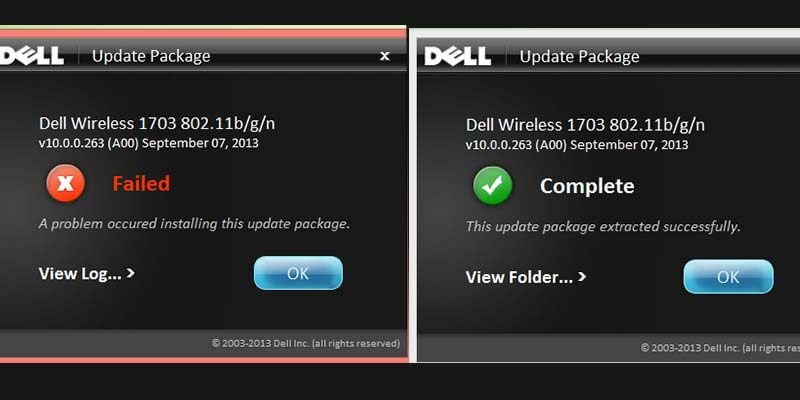
Your point of view caught my eye and was very interesting. Thanks. I have a question for you.
Thank you for your sharing. I am worried that I lack creative ideas. It is your article that makes me full of hope. Thank you. But, I have a question, can you help me?
Can you be more specific about the content of your article? After reading it, I still have some doubts. Hope you can help me.
Thanks for sharing. I read many of your blog posts, cool, your blog is very good.
I don’t think the title of your article matches the content lol. Just kidding, mainly because I had some doubts after reading the article.
Your point of view caught my eye and was very interesting. Thanks. I have a question for you.
Your article helped me a lot, is there any more related content? Thanks!
Thank you for your sharing. I am worried that I lack creative ideas. It is your article that makes me full of hope. Thank you. But, I have a question, can you help me?
I don’t think the title of your article matches the content lol. Just kidding, mainly because I had some doubts after reading the article.
I don’t think the title of your article matches the content lol. Just kidding, mainly because I had some doubts after reading the article.
Thanks for sharing. I read many of your blog posts, cool, your blog is very good.
Thanks for sharing. I read many of your blog posts, cool, your blog is very good.
Can you be more specific about the content of your article? After reading it, I still have some doubts. Hope you can help me.
Your point of view caught my eye and was very interesting. Thanks. I have a question for you.