Its normally easy to get drivers.
You just go to your laptop manufacturer’s website and download the drivers. If its a dell laptop you can locate the drivers all you need is just the service tag. Then you find the exact updated drivers in the driver downloads section.
Unfortunately with some laptop models before 2013 laptop manufacturers are no longer providing drivers for the windows 10 operating system.
When you go to the manufacturers website and identify the model of your laptop. Under the download section you only find Windows 7 drivers and you cant find any for Windows 10.
I have noticed mostly with laptops which came with the windows 7 operating system, when you upgrade to windows 10 you realize you cannot get some of the drivers.
To fix this, Microsoft now provides drivers for most of the no longer supported hardware. Which means you have to download them from Microsoft.
Download drivers from Microsoft.
Luckily downloading drivers from Microsoft is easy. You do not need to identify your hardware. Microsoft does it for you. You will need an active internet connection for this to work. To download Windows 10 drivers for an old laptop model.
- Right click on my This PC.
- Properties.
- Then on the left column select Device Manager.
- Right Click on the Device you want to download drivers it might be having a yellow question mark.
- Select update .
- On the pop up window select “search automatically for updated driver software”
Windows will now search on its servers if the windows 10 drivers are available for that particular hardware.
This might take a while depending on the speed of your internet connection and the size of the files.
If windows is able to find the drivers it changes and says installing software. Then you should be all good after the installation finishes. New drivers and windows 10 compatible you should be good to go.
If the Windows Operating system is not able to locate the drivers or they are not available on its server there is another option you should try.
You can download from specific manufacturer of the device. You might have a Dell, HP or Asus laptop but its made up of parts from different companies. For instance the Dell XPS, graphic card and WiFi card are made by Intel. So if you have you have trouble with WiFi card drivers you can also find them from Intel.
This is a bit trick as you have to identify the exact model of the graphic card or WiFi card.
How to download device drivers from device manufacturer
As I have already mentioned first you need to identify your devices on you computer so you download the proper drivers.
Identify your hardware using speccy
Download Piriform’s speccy less than 10mb install it and find the version and model of the device on which you cant find windows 10 drivers for.
Lets say for example you have Dell Inspiron 3225 and you cant find the driver for windows 10 on the Dell website. After running speccy you should be having a screen as below.
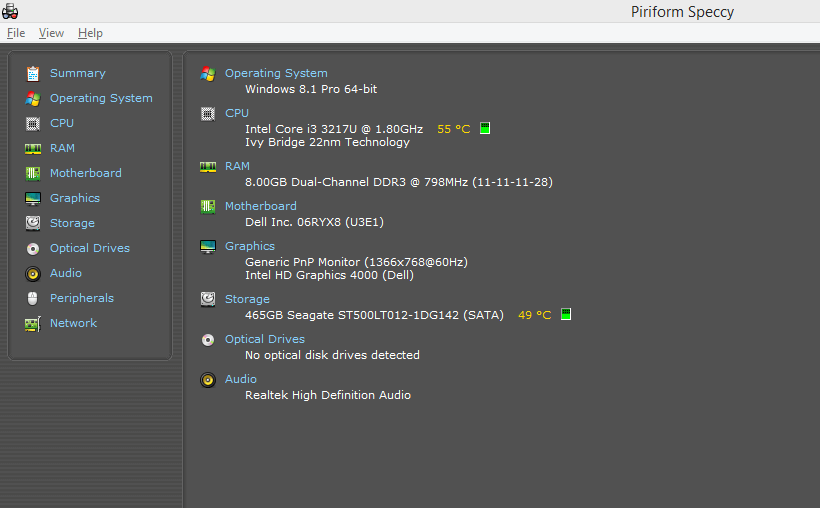
This is the laptop hardware summary status. To view the device click on the category, in this case it will be network category.
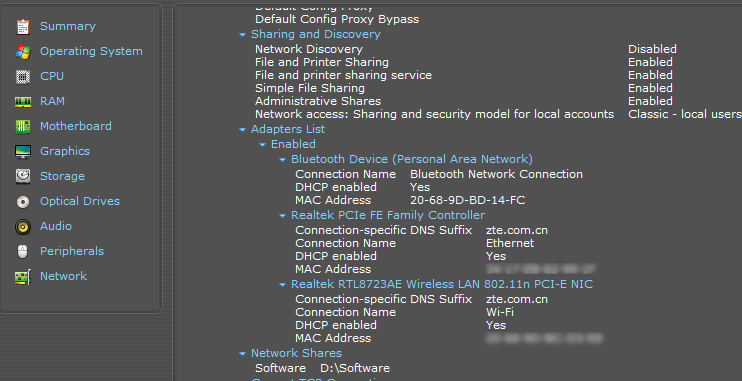
Now that you know what the device is you can download the windows 10 drivers from its manufacturer. For the above wireless adapter you can find the drivers from Realtek website.
The site seems ancient so if you have trouble navigating to the drivers just google driver for Realtek RTL8723AE Wireless LAN 802.11n and append the search with with realtek.com. so search for drivers Realtek RTL8723AE Wireless LAN 802.11n realtek.com and google will land you exactly on the download page.
The same applies for display drivers. Identify the device if its an Intel HD graphics and the model number. Next head over to intel.com and navigate to the device. Failure to navigate just use google as above.
Same applies for Nvidia drivers and so on. The download and install the drivers.
If you are using a Dell latop you might also be interested in proper order of installing Dell drivers.

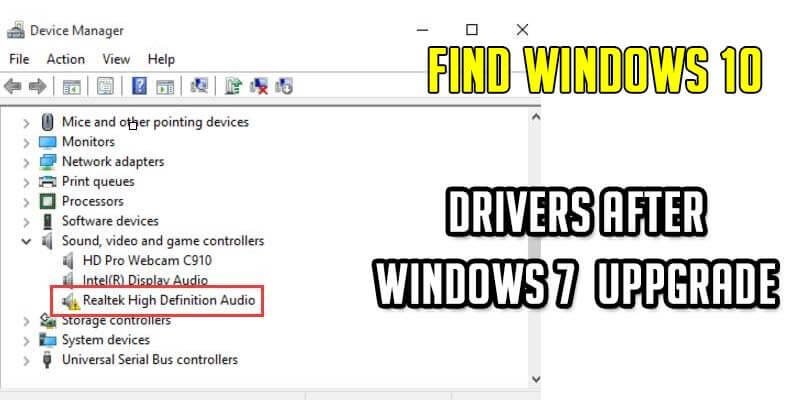
Thanks for sharing. I read many of your blog posts, cool, your blog is very good.
I don’t think the title of your article matches the content lol. Just kidding, mainly because I had some doubts after reading the article.
Your point of view caught my eye and was very interesting. Thanks. I have a question for you.
Your article helped me a lot, is there any more related content? Thanks!
Thank you for your sharing. I am worried that I lack creative ideas. It is your article that makes me full of hope. Thank you. But, I have a question, can you help me?
Your point of view caught my eye and was very interesting. Thanks. I have a question for you.
I don’t think the title of your article matches the content lol. Just kidding, mainly because I had some doubts after reading the article.
I don’t think the title of your article matches the content lol. Just kidding, mainly because I had some doubts after reading the article.
Your article helped me a lot, is there any more related content? Thanks!
Your article helped me a lot, is there any more related content? Thanks!
Thank you for your sharing. I am worried that I lack creative ideas. It is your article that makes me full of hope. Thank you. But, I have a question, can you help me?
I don’t think the title of your article matches the content lol. Just kidding, mainly because I had some doubts after reading the article.
Can you be more specific about the content of your article? After reading it, I still have some doubts. Hope you can help me.