Trying to connect to the internet using your phone but getting an error? This can easily be solved.
I had the same issue with my Dell laptop. It would connect to WIFI and other devices but not connect to my phone’s hotspot.
This solution should work with other laptop brands, that is Dell, HP, lenovo acer and so on.
Fix laptop that can’t connect to mobile hotspot.
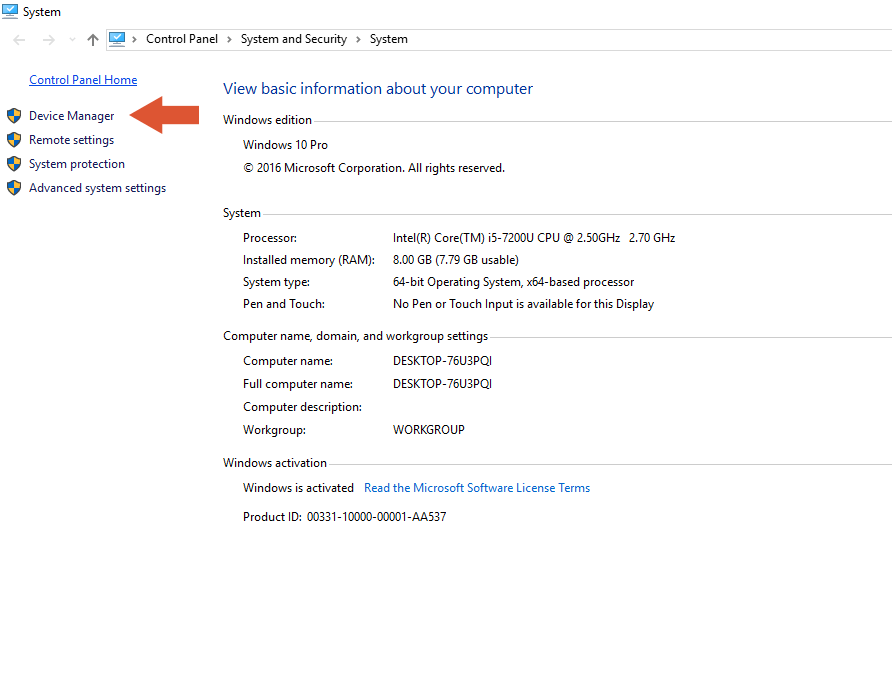
The first step which I would suggest which worked for me in windows 10 was to update the adapter drivers from device manager.
Note: For this method to work you need to be connected to the internet. Yeah yeah I know, use an Ethernet cable to connect to the internet or tether via USB.
To fix the laptop that cant connect to mobile hotspot go to device manager
- Press Windows Start search for Device Manager.
- Open Device Manager.
- Next click network adapters to expand.
- Right Click on your network adapter for example mine is the Intel(r) dual band wireless-ac 3165 as in the image below.
- Select update software.
- Now click on Search automatically for updated driver software.
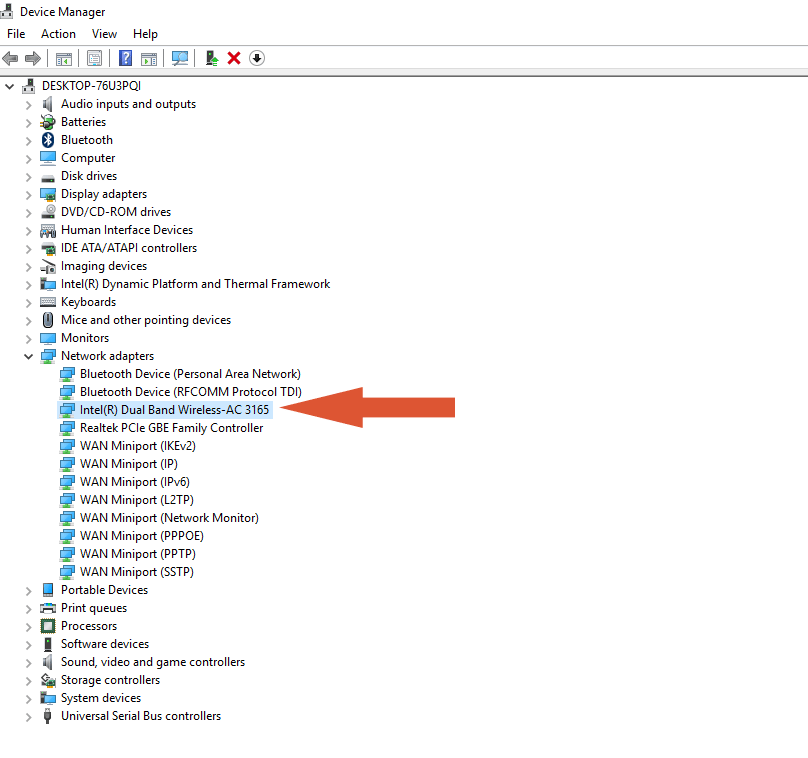
Windows will search and install the latest drivers for your laptop. After windows finishes installing the laptop drivers you can try to connect to the mobile hotspot again.
If its still doesn’t work try restarting both the phone and the computer. Reboot the computer, and turn on the phone hotspot.
Check also that your phone is actually connected to the internet since you might be sharing internet when your phone is not connected.
Fix Laptop can’t connect to iPhone Hotspot
If updating windows WIFI adapter as described above does not work, here are other options you can try.
Disable and re enable your iPhone hotspot
Go to
- Settings.
- General .
- Cellular.
- Personal Hotspot.
- Disable then enable
Now check if the internet connection is working by opening any website on Safari. If the iPhone is able to open webpages on safari try connect to the hotspot.
Change Hotspot password
Change the the password to your hotspot so we can rule out that being the issue. To change the password, go to Settings and select Personal Hotspot. Select WiFi password then type a password that you wont forget.
Make sure you enter a strong password for security reasons.
Update iOS
If there is an update pending for your iPhone you will see it with a notification on your Settings on software Update.
If there is an update Download and install the update to make sure you running the latest version of the iPhone software.
This may update connection software.
Forget the network and reconnect on Windows
Go to your windows system tray, click on the Wifi icon, then right click on the iPhone hotspot name you are failing to connect to and select forget network.
Now reconnect to the network make sure the password is correct.
Laptop can’t connect to Android Hotspot
Will assume you have already restarted your hotspot and your phone and checked that your android phone has a working internet connection.
If you haven’t done the above, go ahead and do it so that you reset any malfunctions or glitches.
Turning things on and off usually fixes a lot of stuff surprisingly.
Set the network to Open Connection
Encryption is critical for data protection nut can sometimes cause issues. To test if that’s not the issue here. We will temporarily use an open connection for the mobile hotspot.
On your android phone be it Samsung, Huawei or LG go to
- Settings.
- Connections.
- Mobile Hotspot and Tethering.
- Tap on Mobile Hotspot.
- Now tap on the 3 dots on the top left of the phone and select Configure Mobile Hotspot.
- On Security Instead of WPA2 PSK select Open and then save.
- Now restart the Hotspot and try to connect your laptop to it.
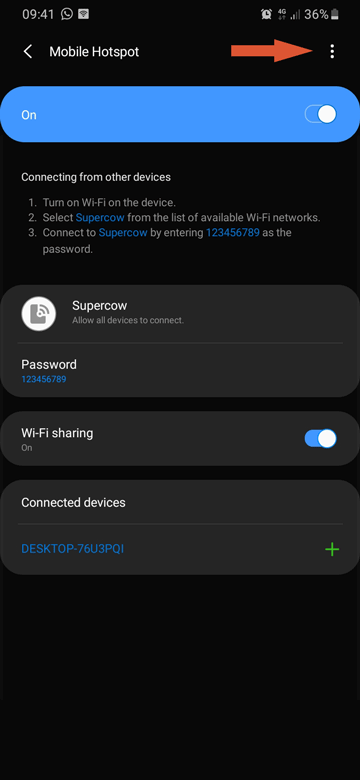
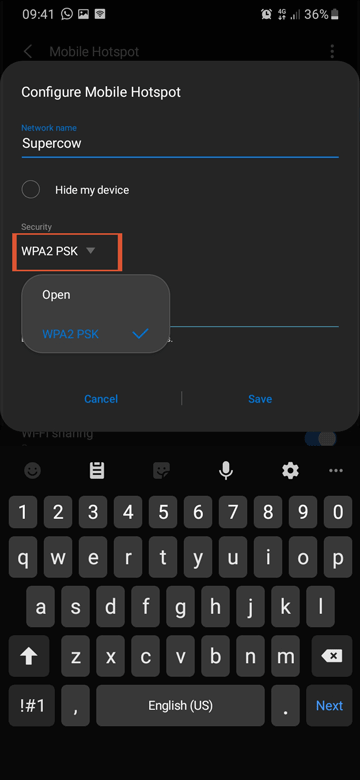
Turn on WIFI sharing
Also check if your WiFi sharing is turned on. If its turned off you definitely wont be able to tether any data to your laptop.
To turn on mobile sharing
- Settings.
- Connections.
- Mobile Hotspot and Tethering.
- Tap on Mobile Hotspot.
- Then turn on WiFi sharing.
Run Windows Network Troubleshooter
Go to the system tray, Right click on the Network or Wifi icon and select Troubleshoot problems, Follow the wizard to troubleshoot.
Network Reset
Another option would be to go to
Settings
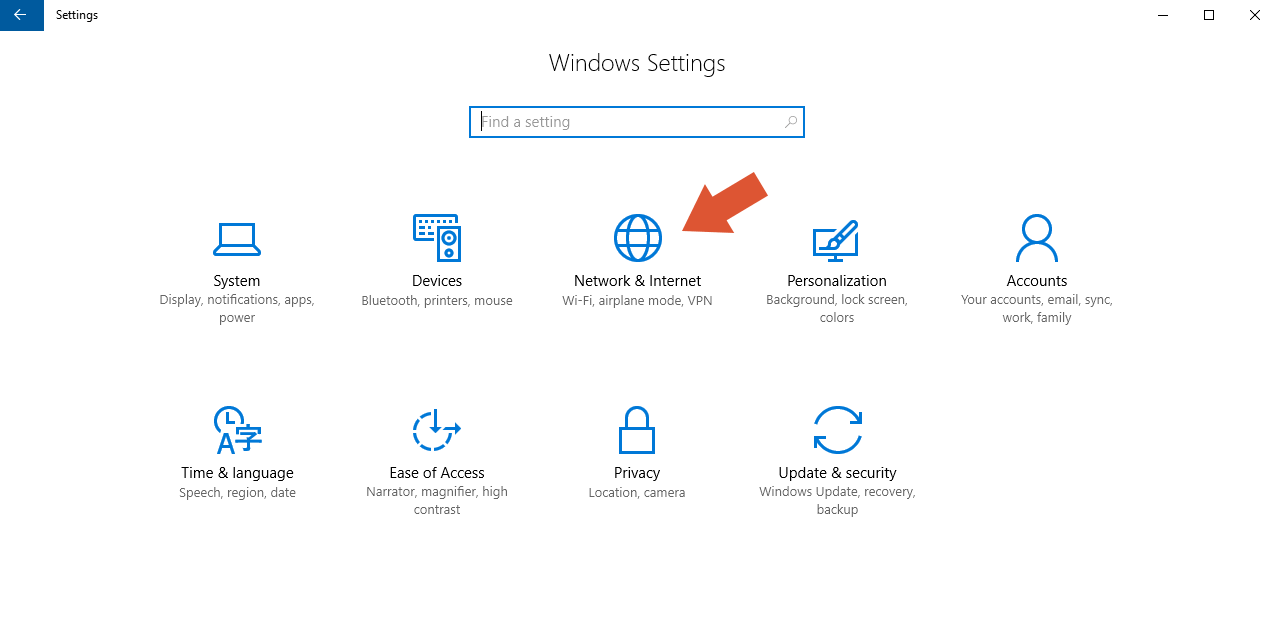
Then Network and Internet
Select Reset Network
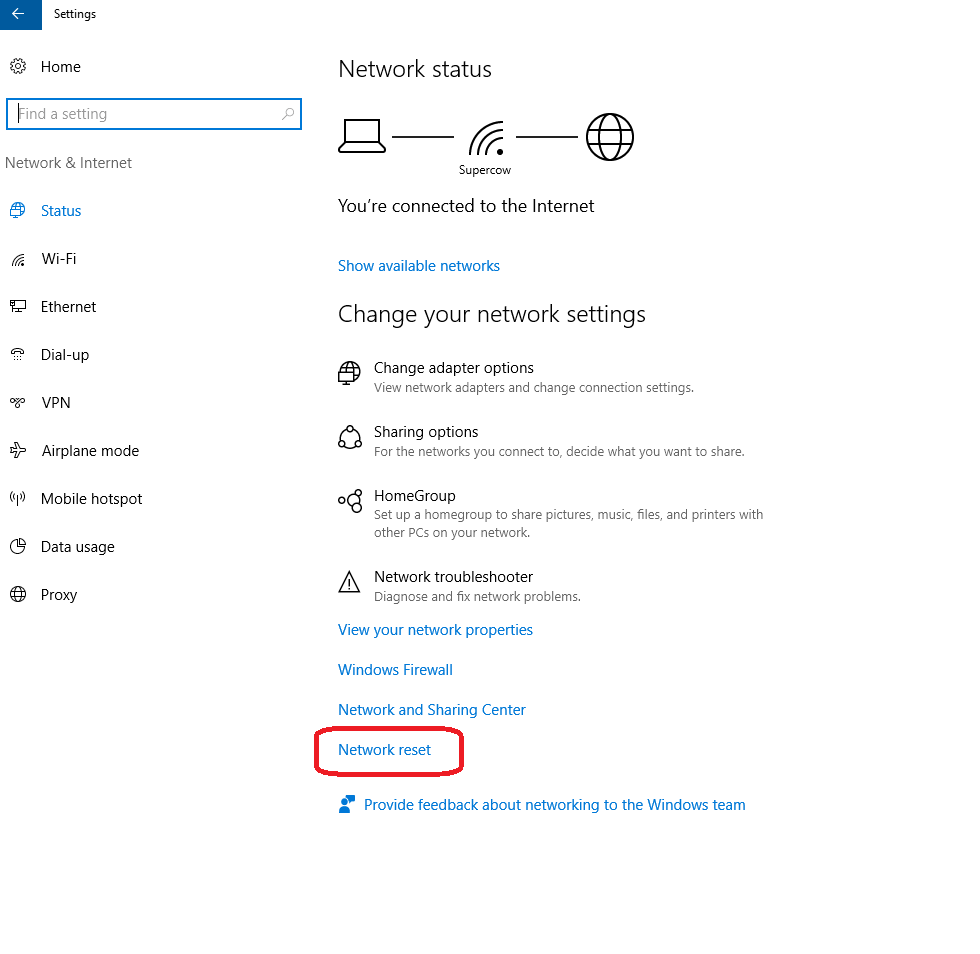
Then Click Reset now
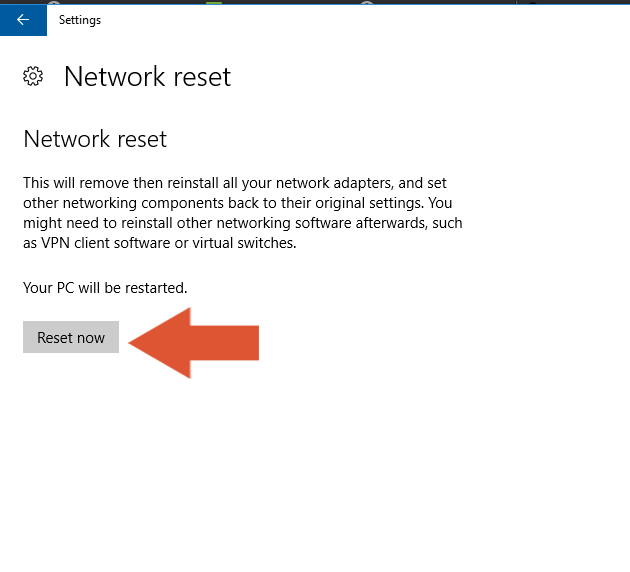
This will remove, reset and reinstall your computer’s network adapter. It will also reset all settings related to internet and connectivity.
Your computer will restart so make sure you have saved all your work and closed open program.
Did your solve it a different way? Lets us know in the comments section on how you fixed yours and we will spread the word


Your point of view caught my eye and was very interesting. Thanks. I have a question for you.
Can you be more specific about the content of your article? After reading it, I still have some doubts. Hope you can help me.
Can you be more specific about the content of your article? After reading it, I still have some doubts. Hope you can help me.
Can you be more specific about the content of your article? After reading it, I still have some doubts. Hope you can help me.
Thank you for your sharing. I am worried that I lack creative ideas. It is your article that makes me full of hope. Thank you. But, I have a question, can you help me?
Your point of view caught my eye and was very interesting. Thanks. I have a question for you.
Thanks for sharing. I read many of your blog posts, cool, your blog is very good.
Thanks for sharing. I read many of your blog posts, cool, your blog is very good.
I don’t think the title of your article matches the content lol. Just kidding, mainly because I had some doubts after reading the article.