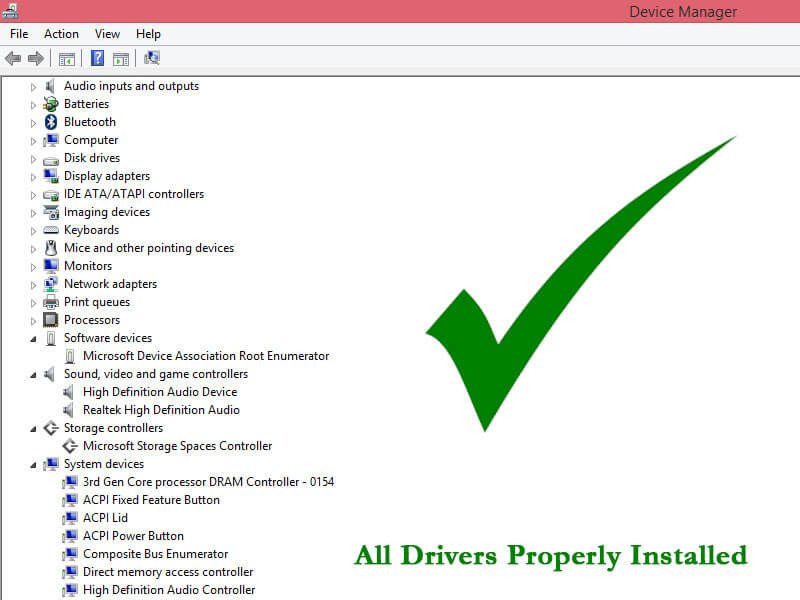
When it comes to Dell computers, installing drivers the proper way is very important. You may have installed a new operating system or upgraded your system and you find out that one or a number of device needs drivers to be installed. Being the tech enthusiast you are you heard straight to dell.com and download the latest drivers. To your surprise after installing the drivers your newly installed operating system starts to freeze or worse crashes. You start wondering what you did wrong.
I learn’t to properly install the drivers
the hard way. I had installed a new copy of Windows 8.1 on my year old Dell inspiron 3521. Downloaded the latest drivers from the dell website. I was frustrated my WiFi adapter was not working connecting and disconnecting randomly. Operating system freezing and crashing. It was very annoying. After i researching for a while i had to re-install the drivers in their proper order and this how you install dell drivers properly.
Download latest drivers.
First, you need to click this link of dell.com to get the latest drivers. Either enter your service tag or browse through the dell products to find your computer or click the detect button. After your system has been identified you can click on download drivers. Choose the version of the operating system that you are using. You will be taken to a list of drivers available for your system. Download the drivers you require.
Order of installing the Dell drivers
Dell System Software
It will be the Notebook System Software (NSS) if its a laptop or Desktop System Software (DSS) if you installing on a desktop machine. This software will patch your system and provide necessary updates. This is very important and should not be skipped at all.
Chipset Drivers
These enable windows to control system board components for example the motherboard, usb ports, PCI, CPU and other hardware components.
PCMCIA
These drivers are for for the different smart cards or PC cards available on your system
Intel Matrix Storage Manager
Intel’s Matrix storage manager controls the communication to the intel I/O controller. These drivers may also increase access time making your programs and machine process faster.
Audio driver
Installs the Realtek High Definition Audio drivers for your system. This will enhance your audio controller. You can even test it with simple headphones and hear the difference with or without the drivers
Video
Increases the performance of your videos. These can be Intel HD graphics or Nvidia graphics card depending on the video card on your system. They usual come with a graphic interface which gives you the ability to tweak your graphic software.
Network Card / Ethernet Controller
Manages the network controller for your internet connections.
Dell Quickset
This enables access to power management, volume control and brightness options. It enables you to use a combination of keys to control a variety of functions e.g Fn+ F2 disables wifi card, Fn+ F4 reduces brightness and so on depending on your laptop model.
*Note. Dell quickset is also called Control Point, Dell command or configure. So you can look for these of you don’t find quickset.
Wireless network drivers
These enhance your wireless controller, enable you wireless access.
Bluetooth drivers
For your bluetooth connectivity. If you navigate to the bluetooth drivers section and you don’t find anything your system might not support connectivity.
Mouse, touchpad
Most of your input and or output devices. Newer versions of windows usually has default drivers for these but for full functionality you may need to install the specified drivers. For example the Dell mousepad drivers can give you various swipe, gestures that otherwise you would not be able to do on default windows drivers
Dell customer service
I had used various methods, downloaded driver pack and tried reverting to the old drivers which had come with the machine which worked a bit with little problems. But now after installing them properly i haven’t had problems. If all else fails you can call always call customer service for more advice.

Thanks for sharing. I read many of your blog posts, cool, your blog is very good.
I don’t think the title of your article matches the content lol. Just kidding, mainly because I had some doubts after reading the article.
Thank you for your sharing. I am worried that I lack creative ideas. It is your article that makes me full of hope. Thank you. But, I have a question, can you help me?
Thanks for sharing. I read many of your blog posts, cool, your blog is very good.
Can you be more specific about the content of your article? After reading it, I still have some doubts. Hope you can help me.
Your point of view caught my eye and was very interesting. Thanks. I have a question for you.
Thank you for your sharing. I am worried that I lack creative ideas. It is your article that makes me full of hope. Thank you. But, I have a question, can you help me?
Can you be more specific about the content of your article? After reading it, I still have some doubts. Hope you can help me.
I don’t think the title of your article matches the content lol. Just kidding, mainly because I had some doubts after reading the article.
Your article helped me a lot, is there any more related content? Thanks!
Your point of view caught my eye and was very interesting. Thanks. I have a question for you.
Can you be more specific about the content of your article? After reading it, I still have some doubts. Hope you can help me.
Thanks for sharing. I read many of your blog posts, cool, your blog is very good.
Thanks for sharing. I read many of your blog posts, cool, your blog is very good.
Thank you for your sharing. I am worried that I lack creative ideas. It is your article that makes me full of hope. Thank you. But, I have a question, can you help me?