Its always good to have that nice new laptop working with no glitches. With time you may experience decrease in performance as you add software and sometimes you get tricked into installing junk. In such a case to restore dell laptop to factory settings might be the logical thing in such instances. The following methods were tested on dell laptops.
We used an Inspiron and XPS laptop running windows 8 and using 8.1 and also windows 10
So to get rid low performance, slow boot, removing virus, bloatware or to just get a fresh start on your computer follow the steps according to the installation you have.
This process will erase all the data. So first things first, backup all the information you want on an external hard drive or a different medium than the one with your operating system.
How restore the various Dell laptops to factory settings
We will cover how to restore dell laptop to its factory settings. First we will look at the scenario where you dont have the password. Second scenario would be if you don’t have the original cd.
The following steps should work if you have an Inspiron, vostro and other lines of the dell family line of computers. Desktop computers also can be restored to their factory settings but there might be slight variations to the steps mentioned below
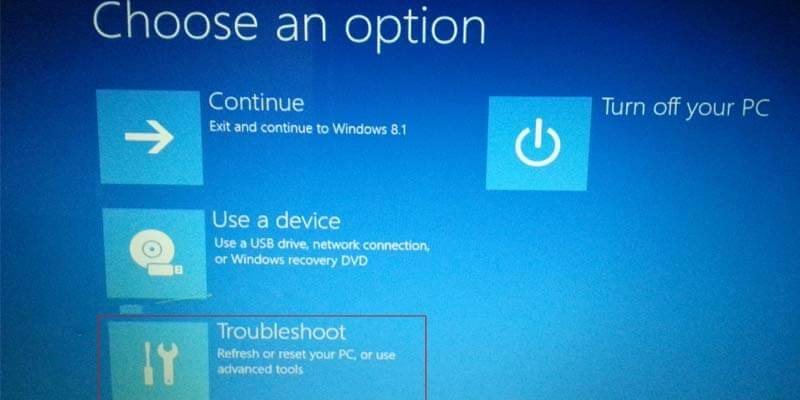
Restore dell laptop to factory settings without password
The main challenge here is backing up your files. If your files are already backed up then go skip down to the steps below. If you forgot the password you can boot with a live CD like Kali linux or Hirens boot cd which will give you access to the hard drive and can be able to save your files.
Another option would be to connect your hard drive from the laptop to a different computer and then copying the files. This requires a bit of hardware knowledge to properly remove and connect the hard drive. Would not recommend it if you do not have much hardware experience
If you do not need to save any files or you have already done that follow the following steps, also note they will be slight variations in windows 8, windows 8.1 and windows 10.
- Connect your laptop to the charger.
- Shutdown your dell laptop.
- Turn it on.
- Press and hold CTL + F8 key until advanced settings appear.
- Select advanced settings.
- Troubleshoot.
- Reset computer.
If you are failing on step three just turn your computer off 3 times when you see the windows logo. On the third time it will automatically go to automatic repair mode. Then you can be able to continue with the steps above.
You may be prompted whether to just remove files or full reset. The latter will take a bit longer as its thorough and will format the hard drive.
Note this may take a while so keep your laptop plugged in.
Restore dell laptop to factory settings using dell backup and recovery image
The dell backup and recovery software provides you not only with back up options but also gives you access to a recovery images. The premium version of dell backup and recovery allows you to even backup your system files so you can restore everything to the way it was at a specific date.
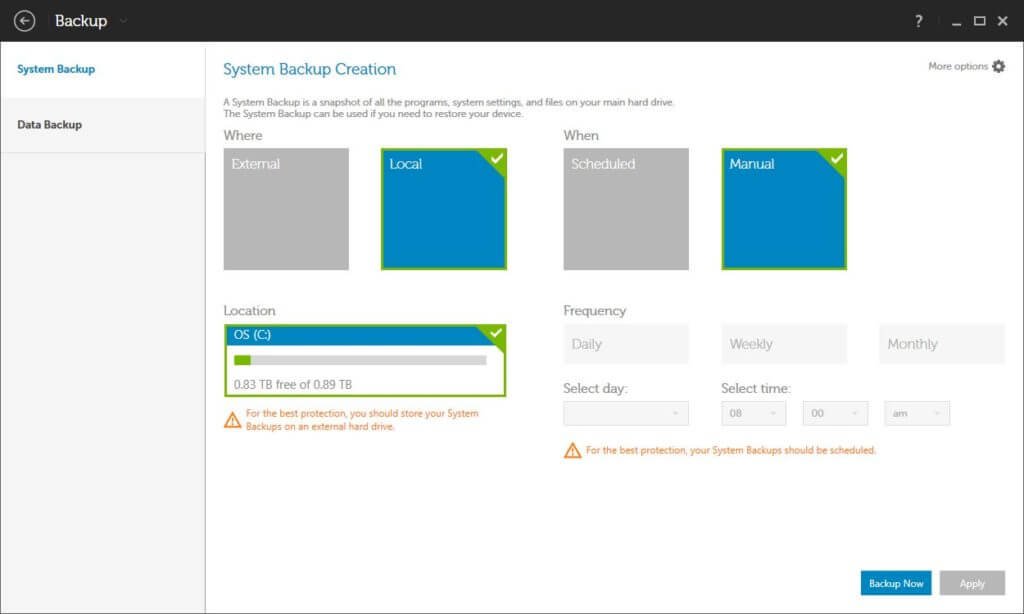
If you have dell backup recovery installed and a backup is available you can access it from the boot menu as shown in the image below.
You need to connect your laptop to the charger then reboot it. As it boots press the CTL key and F8 Select advanced settings. Select troubleshoot there should be restore from Dell dell backup and recovery image. Select restore from Dell dell backup option and follow the restore wizard.
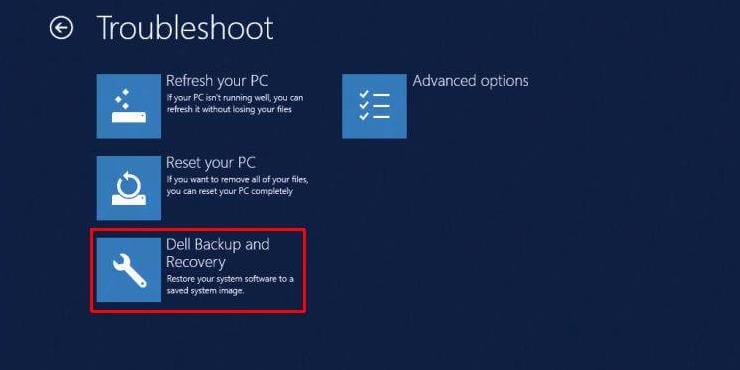
Restore dell laptop to factory settings without CD
Well important as they maybe CDs get lost all the time. Anyway who uses CDs anymore.
If you have do not have the CD anymore you can download the operating system on this link. You will need your service tag number which you will find on the bottom of your computer.
If the service tag label has worn off download the dell system identification software. When you put the the service tag you will directed to the page with the operating that was on you computer when it was shipped. Then go ahead and download the operating system.
You can also request for the DVD or USB from dell but in my experience that’s a painful in the process. Rather do it yourself.
Once you get the operating system on the DVD or CD.
- Insert it on you computer
- Make sure you backed up all essential data and connect your laptop to the adapter
- Shutdown the laptop
- Press power button to turn laptop and press F12 for boot options
- Select you boot media that is the flash drive or the cd.
- Follow the prompts until it finishes.
Restore dell laptop to factory settings from the recovery partition
Most laptops come already with a partition which stores files which can restore your computer to factory settings. If you have not partitioned you hard drive it will be the drive next to the C: drive, labelled recovery +The partition usually has hidden files and you should not tamper with them as this may corrupt the files and then you won’t be able to restore your computer.
- To restore the laptop to factory settings from restore partition.
- Reboot your computer and follow the.
- Press and hold CTL + F8 key until advanced settings appear.
- Select advanced settings.
- Troubleshoot.
- Reset your computer.
If the recovery partition which stores all files necessary for resetting your computer is no longer there or is corrupted you will get an error mess like this: “Windows cannot find system image on this computer”. In such a case you will need to use either a dvd disk, or hard drive containing the image of of your operating system. Alternatively, you can down it from Dell.com as metioned above.
You may also be interested on how you can speed up you


Can you be more specific about the content of your article? After reading it, I still have some doubts. Hope you can help me.
Your article helped me a lot, is there any more related content? Thanks!
Your article helped me a lot, is there any more related content? Thanks!
Thanks for sharing. I read many of your blog posts, cool, your blog is very good.
Your article helped me a lot, is there any more related content? Thanks!
Can you be more specific about the content of your article? After reading it, I still have some doubts. Hope you can help me.
Your article helped me a lot, is there any more related content? Thanks!
Blog được xây dựng với mục tiêu chia sẻ thông tin hữu ích, cập nhật kiến thức đa dạng và mang đến góc nhìn khách quan cho bạn đọc. Nội dung tập trung vào việc tổng hợp, phân tích và truyền tải một cách minh bạch – dễ hiểu, giúp bạn tiếp cận nguồn thông tin chất lượng trong nhiều lĩnh vực.
Blog được xây dựng với mục tiêu chia sẻ thông tin hữu ích, cập nhật kiến thức đa dạng và mang đến góc nhìn khách quan cho bạn đọc. Nội dung tập trung vào việc tổng hợp, phân tích và truyền tải một cách minh bạch – dễ hiểu, giúp bạn tiếp cận nguồn thông tin chất lượng trong nhiều lĩnh vực.
Your point of view caught my eye and was very interesting. Thanks. I have a question for you.
Your article helped me a lot, is there any more related content? Thanks!
Thank you for your sharing. I am worried that I lack creative ideas. It is your article that makes me full of hope. Thank you. But, I have a question, can you help me?
With a pioneering mindset, we actively update AI, IoT, Blockchain, and Cloud solutions to drive digital transformation.