Your Dell Vostro laptop wont turn on.
Dont freak out yet. There are a couple of things you can do to fix to youself.
We will start with the simple solutions that you can try to fix your Dell Vostro that wont turn on.
Dell Vostro laptops
Dell vostro laptops are Dell’s affordable business line of laptops, they are generally more durable than the inspiron laptop. They are mainly targeted at small businesses hence are relatively affordable.
Unfortunately like all other tech products they have their own headaches. Once in a while you might have, black screens , just lights blinking without turning on, boot problems and so on. In this guide will show you how to fix it.
How to fix Dell Vostro that wont turn on
I have fixed a bunch of these, Dell Vostro 3568, Vostro 1520, vostro 420 without various start up issues.
First you need to check if its not flea power. Dont worry its easy. Flea power is the residual electric current that remains on the motherboard even when the computer is switched off, it can interfere with the laptop boot process causing it not to turn on. You will need to do a hard reset to drain it.
- First disconnect it from the power supply.
- Second remove the battery from the laptop.
- Now press and hold the power button for about twenty seconds. This clears any electric current that might still be in the computer hardware.
- Connect the power cord or your AC Adapter and battery back on.
- Turn on the computer.
NB If your laptop has a non removable battery you can try an RTC clock reset as discussed on this article on how to fix a computer that wont turn on.
If your computer now turns on leave now leave a comment below. If not continue reading for more possible solutions.
Battery affecting laptop

Laptop batteries can also cause issues on laptops. Sometimes you can see a problematic battery just by looking at it. For example a swollen battery may be a clear sign that something is wrong with it. Also note, on the flea power method fix discussed above, after clearing the flea power you can check if the computer now turns on with just the AC adapter connected .

If it turns on without the battery then the battery has issues. You need to purchase the right Dell batteries on this link. Please don’t use a battery with a visible physical defect like being swollen, you might end up extensively damaging your expensive laptop with the battery.
If you have access to another battery of the same model you can use it to check if the laptop turns on with the other battery.
Power source and AC adapter
You have probably checked this but I will include it here anyway just in case you missed something. Check your power source on the wall. Plug in another electrical gadget and see if the gadget receives power. If it receives then next check the power cables and the AC adapter.
If any of the cables are frayed, deformed or showing signs of physically damage swap them with proper ones. Most modern Dell laptops chargers have light indicators which show if its receiving power. The same applies for Vostro laptops. Its usually a blue or green light on charger. The green or blue light should turn on when the power is connected.

If the AC adapter is faulty buy a new one cheap here. These are cheap so there is no reason you should be cutting corners.
Note don’t use a charger from different computer brand even if it fits as the voltages might be different and may damage the computer
No Power on Self Test (POST)
Laptop RAM
Faulty RAM might cause you laptop to also not turn on. Usually RAM is located at the bottom of the computer and very easily accessible just by removing a few screws. You may need to consult your specific Dell vostro manual for how to access the RAM. Re-seating it may fix the problem. If it has more than one RAM stick try removing and booting with one of them if it fails try the other one on its own. Alternatively swap with one from a different working laptop.
Black Screen
If the computer seems to turn on, with lights indicators on, and fans spinning but not showing anything on the screen it might be a display issue. You can connect an external display to check if it will display on the external monitor.
Most modern laptops can be connected with an HDMI cable or a VGA cable on older models. Plug your Vostro laptop with one of these cable to an external monitor.
If it also doesn’t show on the external monitor press the Windows Key + P simultaneously, this cycles through the various windows options on displaying on multiple monitors. On some laptop the function keys also switches the displays. To do this, press the Fn and the key which has the display icon on it, usually F2 to see if the display switches to see secondary screen.
Lights Blinking and Beep Codes
Another hint the computer gives you on what the problem might be, are the blinking lights. You need to watch how the lights blink and the corresponding icon, then you can use you laptop manually to reference and see whether its the motherboard, RAM, hard etc that is causing the issue.
In addition to that, Beep codes can also help you diagnose what is wrong with the computer. Is it a long continous beep, 4 constant beeps, 2 beeps etc. Each beep is unique to a faulty hardware issue. You can reference the various beeps using the manual or on the dell website.
Dell Technical Support
If all fails you can always try Dell support, make sure have your service tag with you. If the laptop is still under warranty you can sometimes even get it replaced depending on the issue.
With Dell support its usually a hit and a miss. I have gotten excellent and horrible service through the years from them, so you never know. So if your options are limited you can try them
Let us know how you fixed you Dell Vostro laptop in the comments section below

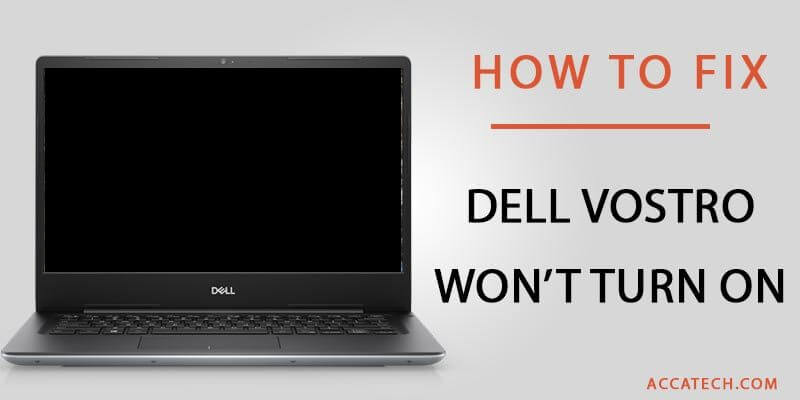
Hey, I want to ask you something, as I´ve been reading some of your articles about dell laptops. After many years owning a vostro 1700 (that I couldn’t be happier with), a week ago it turned off by itself and I noticed it was due to overheating, for no reason, though, as I was just reading a pdf and the system was iddle.
The next day I took it appart, cleaned it, checked the fan was working, renewed the thermal compound, and put everything back together. I have done this many times over the years and I know how to do it safely. But since then, I’m getting this AC power adapter message at startup together with the one that reads “the system will adjust performance to match the power available”, and the thing is the fan never turns on ever since, so the laptop overheats in like 5 minutes and turns itself off.
Is this expected behaviour, or it’s actually hiding a bigger problem?. The rest looks all normal, the power supply works (the battery died ages ago), the internal pin on the barrel is not bent, and I can’t see anything different (the setup shows the memory installed, the hdd’s, I can boot the OS, etc). The only thing I notice is the BIOS doesn’t seem to turn the fan on.
I’ve also tried disconnecting the cell battery to reset the BIOS, and many other things I saw on the internet. I’ve just dicovered by reading you articles that one can press F12 on the splash screen to selectively access the tests, which I’ll try now in the search of some fan-related one to see if I can get some further insigth into what´s going on.
I hope the laptop is still usable, though. Even after finding out what dell is doing regarding the one-wire memory on both, the motherboard and the AC adapter, I have never had a laptop better than this one!
Excellent job, Zibanany!! I liked the way you interpreted the causes and the solutions. Nice guide.
Can you be more specific about the content of your article? After reading it, I still have some doubts. Hope you can help me.
Thanks for sharing. I read many of your blog posts, cool, your blog is very good.
Thank you for your sharing. I am worried that I lack creative ideas. It is your article that makes me full of hope. Thank you. But, I have a question, can you help me?
Thank you for your sharing. I am worried that I lack creative ideas. It is your article that makes me full of hope. Thank you. But, I have a question, can you help me?
Thanks for sharing. I read many of your blog posts, cool, your blog is very good.
Your point of view caught my eye and was very interesting. Thanks. I have a question for you.
Can you be more specific about the content of your article? After reading it, I still have some doubts. Hope you can help me.
Thanks for sharing. I read many of your blog posts, cool, your blog is very good.
Thank you for your sharing. I am worried that I lack creative ideas. It is your article that makes me full of hope. Thank you. But, I have a question, can you help me?
Your article helped me a lot, is there any more related content? Thanks!
Thanks for sharing. I read many of your blog posts, cool, your blog is very good.
Thanks for sharing. I read many of your blog posts, cool, your blog is very good.
Your point of view caught my eye and was very interesting. Thanks. I have a question for you.
Your point of view caught my eye and was very interesting. Thanks. I have a question for you.
I don’t think the title of your article matches the content lol. Just kidding, mainly because I had some doubts after reading the article.
I don’t think the title of your article matches the content lol. Just kidding, mainly because I had some doubts after reading the article.