Well if you get this error message it means your hard disk needs to be replaced.
I got an error message on my windows 10 Dell inspiron laptop saying, hard disk failure is imminent. Needless to say that I was disappointed.
I have had the laptop for just about 3 years now. It has collected a lot of junk and my files are all over the three partitions of the 1 terabyte hard disk.
Replacing the hard drive and setting up the work environment would take a while.
I took a look at it. Did various tests and concluded it needs to be replaced.
If you receive the same error message follow the steps I took in checking the hard drive and replace it, if it needs replacing.
You can easily get a cheap good replacement from Amazon. Even better if you can afford it get this SSD which will improve the speed of the computer. They come in different sizes ranging from 256GB, 500GB, 1terabyte and 2 terabytes.
Now back to the failing hard drive.
S.M.A.R.T
Modern hard disk support S.M.A.R.T which is simply an acronym for Self-Monitoring, Analysis, and Reporting Technology. This is the technology that your hard disk uses to do a self check and warn you if its failing.
Sometimes hard drives may fail without warning so its helpful when you get the error message and you need to take action quick.
The problem is that you don’t know for sure how long it will take for the hard disk after showing the SMART error message before it dies. Sometimes it can be a day, week or even months before its completely dead.
The first step you need to do is to back up your files. If your don’t normal have an application backing up your files automatically you need to do so now.
You can see the SMART data information of the hard drive using a simple command in command prompt.
Check hard drive status using command prompt
To start command prompt press the windows start key, then search for “command prompt”
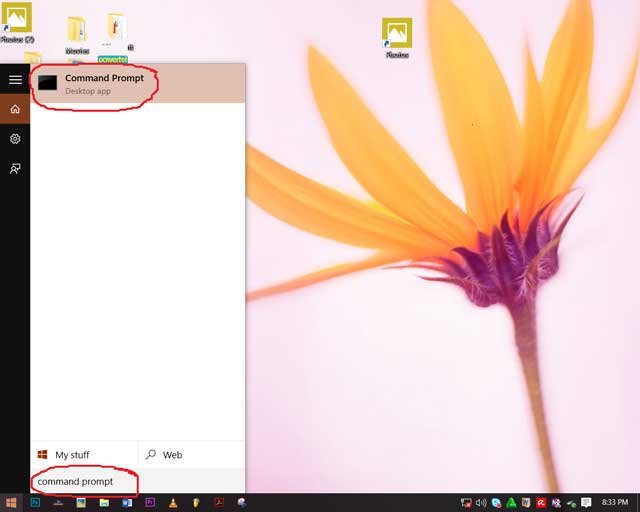
Click it as in the picture
Now type the following commands
wmic diskdrive get status
then press enter.
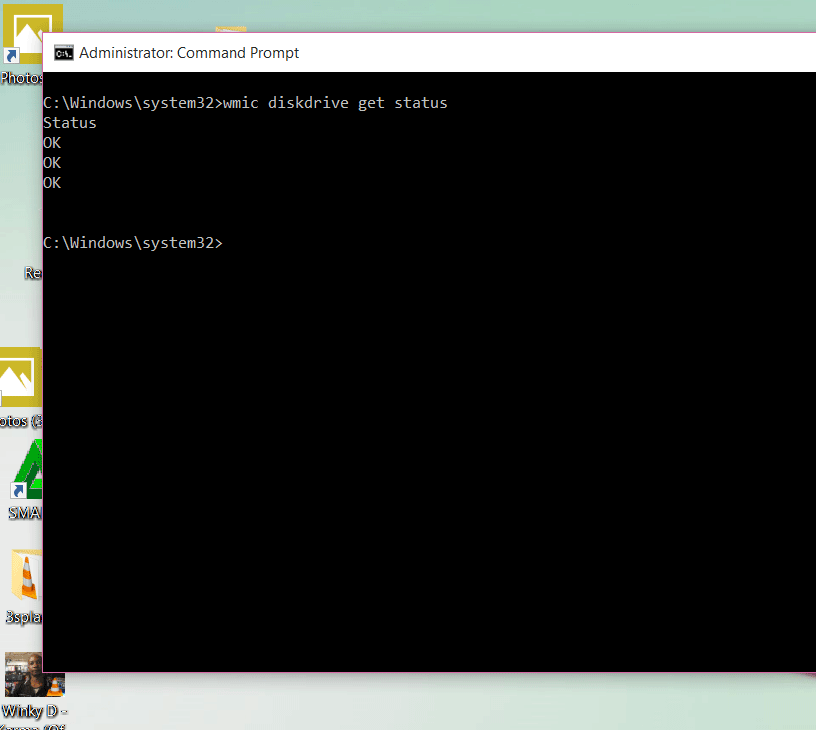
*NB You can use your mouse to copy paste the above command. The shortcuts Control+C dont work in command prompt. Use the mouse if copying.
If the hard drive is fine you should get the result “status ok ok”
If its failing then it will return FAIL.
Dell Diagnostics for Hard disk
If you are using a dell laptop, then it has Dell diagnostics on it. You can use the Dell diagnostics tool to check the hard disk.
To use the dell diagnostics you need to turn off you computer. Then turn it on.
- On the Dell splash screen press F12 key on the keyboard
- Using the arrow keys select Dell diagnostics
- Run Dell diagnostics
- The test should begin automatically
Dell diagnostics will run and test all the hardware on your computer for errors. This may take a while. Alternatively you can run the test on just the hard drive. If you want to do so press cancel on the ongoing test and click on the hard drive and select run.
This should have the test run on the hard drive only. If the hard drive is indeed failing then you will get an error code from the dell diagnostic tool.
Please note this tests assumes that you have already backed up you data. If you haven’t you can cause further harm as these tests can cause further strain on your the failing hard drive.
You can back up your files by copying them to an external hard drive and then perform the tests. If you don’t have have an external hard drive get it from here
Fix hard disk failure error message
The hard disk failure is imminent message basically means what it says the physical hard drive is dying. Now on some rare occasion it might be a software or firmware error and using tools you can fix it.
Now that we you have backed up your data use the windows built in tools to see if it can be fixed.
We will start with windows explorer check disk tool.
Windows explorer check disk tool.
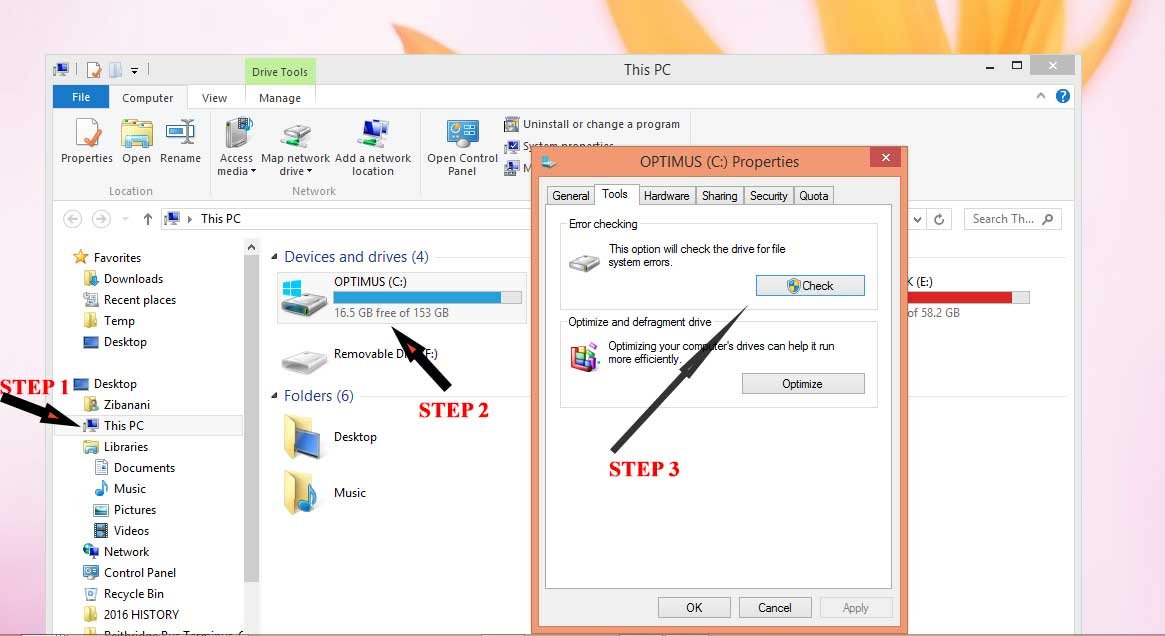
To check the disk using windows explorer
- Open this This PC
- Right Click on the hard drive
- select properties
- click on tools tab
- Click on the check button, if prompted for a password enter you computer’s password.
- Now click scan
If errors are found click on repair. This might take a bit of time depending on the size of the hard drive and errors if any.
Fix errors with command prompt
To run check disk in command prompt do the following.
- Press start and type command prompt
- Right click on cmd and click on Run as administrator
- type chkdsk /f /r
- The press enter
This should initiate the repairing of errors that windows find on your system. The process takes a bit of time depending on the size of the hard drive and speed of your computer.
Another built in tool that is useful is the Scannow SFC command which you read more about it in this article
Hardware issues and cables
In some instances it might just be the hardware acting up, a bad hard driver controller or the cables. You might get stressed while its just a bad cable.
Consider either testing with different cables or connecting the hard drive on a different computer.
You can connect the laptop hard drive on a different computer using hard disk to
10 comments
Leave a Reply to Zibanany Cancel reply


Hello,I have a HP notebook and lately I have faced some problems with it
1:has been so sluggish
2:can’t move or read some files (error :can’t read this file or disk ) despite of file size
3:disk usage is mostly %100
4:boot menu check disk fails
5:l can’t reinstall Windows 10 (error :windows can’t be installed in this drive it may fail soon )
6:every time the notebook stars up this error appears on the screen : The smart hard disk check has detected an imminent failure…
but
1:in disk management window all partitions are marked as healthy
2:Drive error check finds no error
3:all drives can be defragmented susuccessfully
4: more than %50 of disk is free (Marshall_produced at 2016)
5:hard disk sound is normal
based on what I said above ,what can be the problem ?a malware or hard disk is going to fail? help please
It still sounds like a hard drive issue but cant say for certain without a physical diagnosis.
Run an antivirus scan and check for malware alternative if you have another hard drive swap with it that will be an easy way to rule out if its the hard drive.
Your point of view caught my eye and was very interesting. Thanks. I have a question for you.
Thanks for sharing. I read many of your blog posts, cool, your blog is very good.
Your point of view caught my eye and was very interesting. Thanks. I have a question for you.
Your point of view caught my eye and was very interesting. Thanks. I have a question for you.
Thank you for your sharing. I am worried that I lack creative ideas. It is your article that makes me full of hope. Thank you. But, I have a question, can you help me?
Your article helped me a lot, is there any more related content? Thanks!
Your article helped me a lot, is there any more related content? Thanks!
Thank you for your sharing. I am worried that I lack creative ideas. It is your article that makes me full of hope. Thank you. But, I have a question, can you help me?