Trying to figure out whats wrong with your computer?
If you are using a Dell computer then Dell diagnostics also called ePSA will be a big help.
The dell diagnostic tools checks your hardware for any errors. If there are any issues with your hardware, it shows you error codes. You can then take the error code to help figure out a solution to the computer.
EPSA or Dell Diagnostics
The enhanced preboot system assesment (ePSA) also called dell diagnostics is a set of tools that come built into your dell device. All dell laptops, Desktop computers and servers have these set of tools to help you troubleshoot your computer.
You can run the tools straight from the BIOS menu before the computer even boots to windows.
This helps you know if your computer has a hardware fault or conflict or whether the issue is on the Operating system level
How to run the Dell Diagnostics test
To run the Dell diagnostics on your computer
- Turn on the computer.
- Interrupt the boot process on the splash screen by pressing the F12 key.
- On the BIOS menu use the keyboard arrows to move down and select diagnostics.
- And then press the enter key to select diagnostics.
This should start the diagnostics on the hardware connected on the system.
Run diagnostics on a tablet
- Turn on the tablet
- Then immediately press the volume, if successful you should now be in the boot menu.
- Using the volume buttons for navigating select Diagnostics.
- Finally press volume down to confirm your selection.
NB: The touch screen is also functional in the stage and you can use it for navigation but if you having challenges with it use the volume buttons for navigation.
Run Dell diagnostics on an Enterprise server.
On Oracle serve 11G and newer systems:
- Press the F10 key this gets you to the lifecycle controller alternatively press F11 to access the boot manager.
- Select Diagnostics from the Menu.
- And run diagnostics.
If you have a 10G and older system:
Press the F10 key to open the Utility Mode option, then Diagnostics.
How long does the Enhanced Pre-boot self assessment take?
This depends on a variety of factors. First its with the speed of your computer. If all is fine you should be able to run the diagnostics in 10 – 15 minutes with the ram test taking up most of the times.
Basically you will be able to watch as the test moves from hardware to hard, starting with the cables, then screen and so on.
Doesn’t require input from you except for the visually test where you have to confirm if different colored bars were displayed during the screen test.
Hardware issues

If there is an issue with your hardware as shown on the picture you get the following information from the console, the service tag, ePSA error and validation code.
Keep these handy as you will need them after. You can write them down, the next step is to use the Dell error code reference table on their website to get a specific answer on what is wrong with the device.
You can then contact customer care and they probably will ask for your for the Dell service tag to identify your computer.
Please note running the Dell tools on a non dell system or from a different device may cause errors or false positives. Use it for your computer only.
Submitting Error Codes
You can submit the error codes that you get on the Dell webisite. If your laptop is still under warranty submit the error code here and if new parts are needed they will be sent to you. The process is simple.
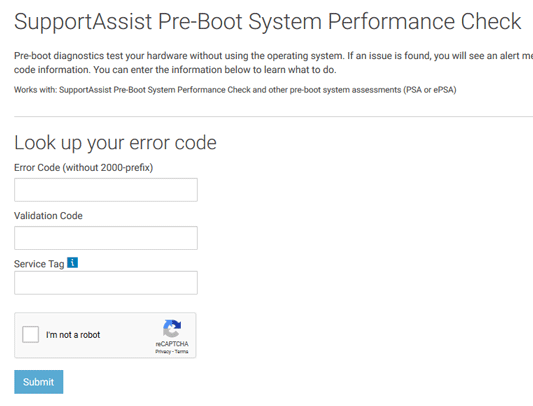
- 1. Go to the this page
- Fill in the information, service tag number, error code and validation code.
- Click am not a robot if required.
- Login with you Dell account or social media accent.
- Next fill in your shipping details.
- Review your details and submit.
On the newer devices you can scan QR Code shown next to the error message to achieve the above steps.
You should get an email about your service request and a link to track your service request.

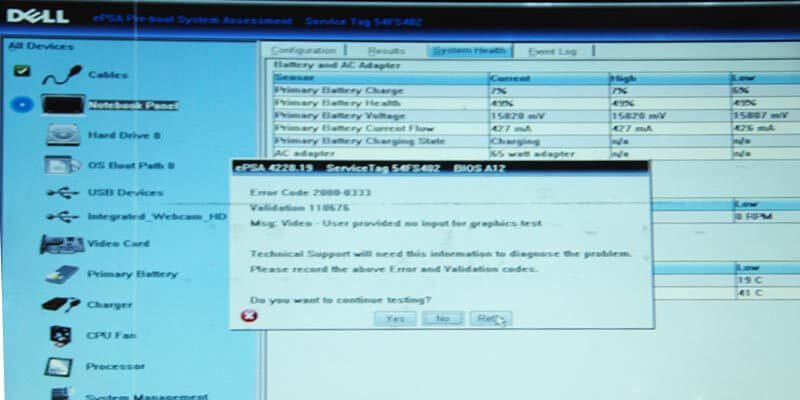
You can fix the error by checking the network connectivity. Restart your printer once again by following the power-cycle methods. Often this way resolves several issues like Dell Printer Error State of the printers. You can do it in a few simple steps by unplugging the power cord from the wall outlet and then again switching it on.
Can you be more specific about the content of your article? After reading it, I still have some doubts. Hope you can help me.
Your point of view caught my eye and was very interesting. Thanks. I have a question for you.
Thank you for your sharing. I am worried that I lack creative ideas. It is your article that makes me full of hope. Thank you. But, I have a question, can you help me?
Can you be more specific about the content of your article? After reading it, I still have some doubts. Hope you can help me.
Thanks for sharing. I read many of your blog posts, cool, your blog is very good.
Thank you for your sharing. I am worried that I lack creative ideas. It is your article that makes me full of hope. Thank you. But, I have a question, can you help me?
Thanks for sharing. I read many of your blog posts, cool, your blog is very good.
I don’t think the title of your article matches the content lol. Just kidding, mainly because I had some doubts after reading the article.
Thanks for sharing. I read many of your blog posts, cool, your blog is very good.
Your article helped me a lot, is there any more related content? Thanks!