It’s always awkward when you have that laptop which has to be connected to the power supply all the time. Anyway it’s no longer a laptop it’s now a portable desktop. I real value the hours which a laptop can last on a single charge because I am always on the go.
Technology has advanced and battery life has increased a lot especially with ultra-books which can last for more than 10 hours you don’t need to be always looking for a socket to plug your laptop. If your battery is that bad get a new one from your computer manufacturer or from Amazon they are not that costly. While battery will eventual wear to an annoying point there are couple of good practice tips to reduce battery wear and increase battery life.
Reduce Screen Brightness to increase battery life
The most common culprit when it comes to laptop battery life is the screen brightness. We usually change the brightness of the laptop screen frequently and most often it’s usually on maximum. This will definitely reduce your battery life.
To reduce your screen brightness on most laptops you press a combination of keys. On most Dell Laptops you press the Function key usually with the symbol Fn and F4 or F5. On other laptops it can be Fn + Right arrow or Fn + Left arrow. Alternatively you can go to battery icon, click the battery icon and then click on adjust screen brightness. You can drag slider left to reduce the brightness.
Try to keep your screen brightness relative to its surroundings. The best brightness settings is when you can look from around back to your laptop screen and it’s neither to bright or too dark. Try couple of settings with your screen brightness.
Hibernate and Automatically turn off screen
Instead of putting the computer to sleep you should consider using the hibernate option. Its very convenient to put your computer sleep cause it will be up and running faster but the laptop uses more power in sleep mode than when you hibernate it.
Windows power settings also gives you the option to reduce the time the screen displays when not in use. When you are not using your computer for a while it will still be draining battery so you can reduce the time it displays with no interaction by going to the power settings shown below.
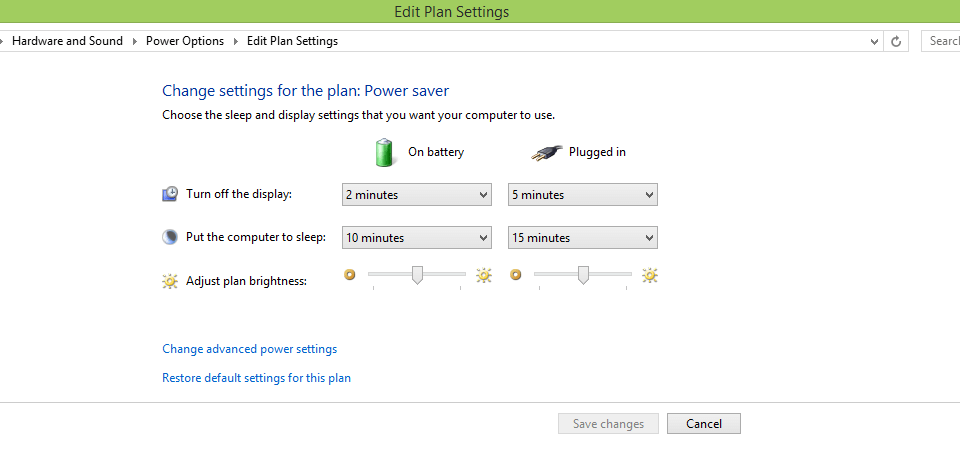
Install an SSD drive
If you don’t consider solid state drives hard drives when buying a laptop you definitely should. SSD’s have many advantages over their dinosaurs to be spinning counterparts. One of those advantages is that it will reduce the battery life. SSD are faster hence they are able to process read and write requests more efficiently. SSD’s hard drives also don’t spin hence they will use less power performing read and write requests. So buy your laptop an SSD drive from Amazon.
Remove or disable accessories
Disconnect any unnecessary hardware or accessories that you are not using at that time. May be you are in the office you can alternatively use the Ethernet and switch of WI-Fi or when you are not using the WI-Fi for some time switch it off.
With medium or high performance laptops you will usually have a dozen tabs open on your browser, heavy programs running in the background with little or no performance issues. These will be using power. Especially if you use programs like the Adobe videos software or games power. Close all programs that you are not using. Also reduce the number of startup programs. To do that go to Task manager under start up tab disable unnecessary programs
Reduce Battery Wear
For the long run you should also consider battery wear. The more your battery wears the less hours you will be able to get out of it. Here are things you can do as good practice.
Watch how you change your battery. Frequently draining your laptop battery to 0% will increase battery degradation. Likewise keeping it plugged in forever will have the same effect. While you cannot always be watching your battery percentage it’s always good to remember to charge if it say laptop displays battery low message.
Keep your laptop in the best possible temperatures. Exposing your battery to high temperatures like leaving it in the sun is not good for it.
If you know you are not going to be using the laptop for a couple of days it would be wise to just remove the battery.
In spite of all these thing after a while you will eventual have to get a new battery.


Your point of view caught my eye and was very interesting. Thanks. I have a question for you.
I don’t think the title of your article matches the content lol. Just kidding, mainly because I had some doubts after reading the article.
Thanks for sharing. I read many of your blog posts, cool, your blog is very good.
Your point of view caught my eye and was very interesting. Thanks. I have a question for you.
I don’t think the title of your article matches the content lol. Just kidding, mainly because I had some doubts after reading the article.
Thank you for your sharing. I am worried that I lack creative ideas. It is your article that makes me full of hope. Thank you. But, I have a question, can you help me?
Thank you for your sharing. I am worried that I lack creative ideas. It is your article that makes me full of hope. Thank you. But, I have a question, can you help me?
Your point of view caught my eye and was very interesting. Thanks. I have a question for you.
Thank you for your sharing. I am worried that I lack creative ideas. It is your article that makes me full of hope. Thank you. But, I have a question, can you help me?