For technical support or service on your computer you will need your service tag. Dell uses the service tag t check for device info such as specification and warranty status.
Finding the service tag is not hard. The dell service tags are all unique so you will need to give the technical folks the correct one. This is important because the service tag identifies your computer and the hardware your computer shipped with.
When ever your computer has problems, you need to have the service tag as customer service will request for it.
What is the Dell service tag?
The dell service tag is a 7 digit character code usual a combination of letters and digits that is specific to your device. It is usually located at the bottom of laptops and back of desktop computers next to the windows product key on most computers. For example service tag SMPL783 below. Also note if your computer shows the express service code that will work to as it can be converted to a service tag and the other way round

Is the service tag same as serial number?
The dell service tag is different from the serial number but they both perform the same function. As shown in the image above the service tag is as mixture of characters and numbers whilst the serial code or service code is just a sting of numbers. You can use the convert one to the other hence having either one will work .
Where to find the service tag
The location of the dell service tag sticker varies with devices. Its not always as visible as in the Dell optiplex sticker picture above. For example in some alienware desktops you have to pull the section that covers the front usb port and audio jacks.
Here are the couple of places to check for for the sticker with the service code.
- On the bottom of laptops e.g on Dell inspiron its on the edge of the battery line.
- At the back of desktops usually near the VGA port, sometimes found next to the windows product key, so if you see the windows logo check there.
- On some servers there a rubber sticker that you can pull at the back.
Basically look for a sticker like the one in the image of the optilex above.
How to find service tag if sticker is missing?
Sometimes the sticker is not always there.
Maybe the sticker rubbed or peeled off, not reason to worry.
The one on my XPS 13 already had vanished in less than 3 months. I do not know why they make the stickers easily removable. Just slight friction and it gets removed. Don’t worry though there are still plenty of ways to get the service tag without the sticker.
Find Service tag from BIOS.
First I will show you how to get the service tag from the BIOS menu
- Switch off the computer.
- Press the power button to turn the computer.
- On the Dell logo splash screen quickly press F2.
- On the Bios menu look for serivce tag, a 7 character code or combination of numbers and letters under system information.
Your BIOS menu will be different depending on the laptop or desktop you are using but you should be able to locate it on the Main or General category of the BIOS section.
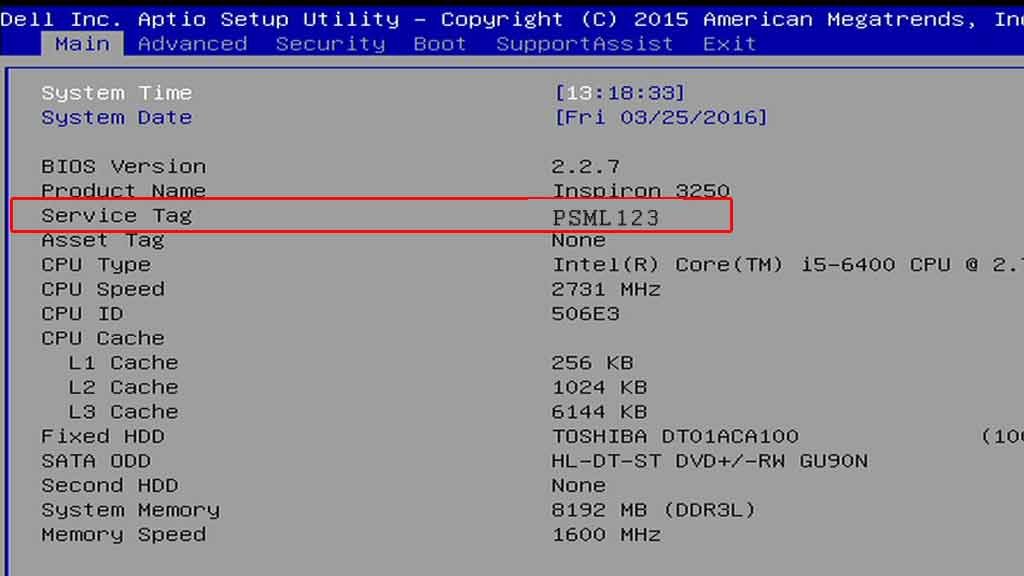
Finding a dell service tag from the command line
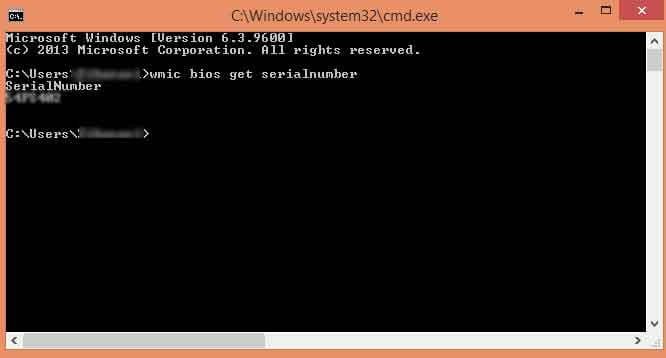
If you are familiar with the windows command line you can also use it to find the service tag. You can use the command prompt or powershell. In windows press the windows start button, search for “run” right click and select run as administrator, alternative shortcut would be to press SHIFT+windows key + R key. Now type cmd press enter.
Enter the following command without quotes ” wmic bios get serialnumber”
This command uses the Windows Management Instrumentation Command-line (WMIC) to show you the data that you are looking from. The service tag number is the one under serialnumber.
You can even do this remotely but you need to have the administrator password. To access the service tag remotely this the command “wmic /user:administrator /node:remote-host bios get serialnumber” replace the remote-host in bold with the IP address or workstation name.
You can even get more info with the following command “wmic bios” this will get you bios, operating system information and other geeky information about the computer including the tag.
Linux
If you are using the Linux operating system you can also get the Dell service tag from the terminal. The command on linux is as follows:
Local Dell Computer or server
# dmidecode | grep -i serial
OR
# dmidecode -t 1
Remote Dell computer or server
You will need to use secure shell. Depending on what you have the I.P Address or domain type either of the commands belows
$ ssh root@remote.dell.server.example.com OR $ ssh root@152.52.1.1 to use the IP address
or just do $ ssh root@remote.dell.server.example.com dmidecode -s system-serial-number
$ ssh root@152.52.1.1 dmidecode -s system-serial-number
Service tag using Powershell
You can also use powershell to find the service atg though its almost the same as the method above of using command prompt. For powershell use the Get-wmiObject command below
“Get-WmiObject win32_SystemEnclosure | select serialnumber”
How to find the Service Tag on a Dell Wyse product?
Dell system detect software
Dell created software that can detect the system that you are using this comes in handy when you are looking for the Dell service tag.
- Enter click this link
- Click detect system next to submit .
- Check the terms and conditions box and click continue.
- Downloading of software install should begin.
- Run the software and let it download the rest of the package about 2.5mb.
- The results will show on the website after its done detecting.
The methods above may also work on your powerdge 840 server or any server depending on the system and configuration.
Let us know in the comments sessions of what we missed.

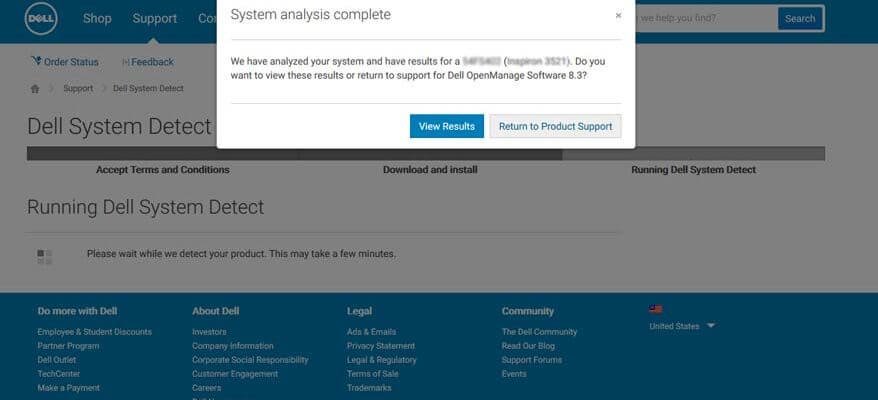
Very nice write up! You might mention that for the Linux command you probably have to run as root (i.e., sudo). Also, as far as I know the Dell detect software only works with Windows.
Thank you, Will definitely update and add that
It is usually located at the bottom of laptops and back of desktop computers next to the windows product key on most computers.
Nice article. Do u know about Epson? I am giving u a little information actually Epson is a printer making company which is leading worldwide because of there performance and quality they are making Inkjet and Laser printers for home and business purposes in now a days printer is very useful thing we can print out any documents from that to save it offline.
I used to have a batch file that would get the service tag of a remote Dell PC over the LAN. Now I no longer have it, I haven’t used it in a long time, and how frustrating, now I need it and can’t find it. I tried the SSH command and it came back with connection refused. I guess SSH needs to be enabled on the remote PC.
Nice very and thanks for the info.
I’ve just bought a Dell XPS 15 9530. On my old XPS15 there was a flap in the underside that could be lifted to read the Dell Service Tag. Now I’d have to unscrew 8 little screws and remove the back entirely.
Greetings from Los angeles! I’m bored to death at work so I decided to browse your
blog on my iphone during lunch break. I love the information you present here and can’t wait to take a look when I get
home. I’m surprised at how fast your blog loaded on my phone ..
I’m not even using WIFI, just 3G .. Anyways, fantastic blog!
Way cool! Some extremely valid points! I appreciate you writing this article and the
rest of the website is really good.
We are a group of volunteers and starting a new scheme in our community.
Your website offered us with valuable info to work on. You’ve done a formidable job and our whole community
will be thankful to you.
I don’t think the title of your article matches the content lol. Just kidding, mainly because I had some doubts after reading the article.
Can you be more specific about the content of your article? After reading it, I still have some doubts. Hope you can help me.
Great Information sharing .. I am very happy to read this article .. thanks for giving us go through info.Fantastic nice. I appreciate this post.
Your point of view caught my eye and was very interesting. Thanks. I have a question for you.
Terrific work! This is the type of information that are meant to be shared across the net.
Disgrace on the search engines for not positioning this submit upper!
Come on over and seek advice from my site .
Thank you =)
whoah this blog is excellent i love studying your articles.
Stay up the great work! You recognize, a lot of persons
are searching around for this information, you can help them greatly.
Its like you read my thoughts! You appear to grasp a lot approximately this, like you wrote
the e book in it or something. I feel that you could do with a few
% to force the message house a little bit, however instead of
that, that is excellent blog. An excellent read.
I’ll certainly be back.
Very good blog! Do you have any helpful hints for aspiring writers?
I’m hoping to start my own website soon but I’m a little lost on everything.
Would you recommend starting with a free platform
like WordPress or go for a paid option? There are so many options out there
that I’m completely confused .. Any tips? Appreciate it!
Your way of telling all in this post is in fact good, every one be able to effortlessly understand
it, Thanks a lot.
I truly love your site.. Pleasant colors & theme. Did you create this amazing site yourself?
Please reply back as I’m looking to create my very own blog and want to know where you got this from or exactly what the theme is called.
Appreciate it!
Hi to every single one, it’s in fact a nice for me
to visit this web page, it consists of helpful Information.
Write more, thats all I have to say. Literally,
it seems as though you relied on the video to make your point.
You obviously know what youre talking about, why waste
your intelligence on just posting videos to your
site when you could be giving us something informative to read?
Your style is very unique in comparison to other folks I’ve
read stuff from. Thank you for posting when you have
the opportunity, Guess I will just bookmark this blog.
I used to be able to find good info from your blog articles.
Hello, I enjoy reading through your post. I like to write a little comment to support you.
This is a great article!
This is a great article!
This is a great article!
This is a great article!
This is a great article!
This is a great article!
This is a great article!
This is a great article!
This is a great article!
This is a great article!
This is a great article!
This is a great article!
This is a great article!
This is a great article!
This is a great article!
This is a great article!
This is a great article!
This is a great article!
This is a great article!
This is a great article!
This is a great article!
This is a great article!
This is a great article!
I do believe all of the ideas you’ve presented in your
post. They are very convincing and can certainly work. Nonetheless, the posts
are too quick for novices. May just you please prolong them a little from next time?
Thank you for the post.
This is a great article!
This is a great article!
This is a great article!
This is a great article!
This is a great article!
This is a great article!
Hmm is anyone else experiencing problems with the pictures on this
blog loading? I’m trying to determine if its a problem on my
end or if it’s the blog. Any suggestions would be greatly
appreciated.
I blog quite often and I truly thank you for your information. This article has truly peaked
my interest. I am going to book mark your blog and keep checking for new details about once per week.
I opted in for your RSS feed too.
The comment from John above matches my experience exactly. This really works!
This solved a problem that’s been bothering me for months. Thank you!
I’ve been doing this all wrong for years! Thanks for setting me straight.
Any chance you could elaborate more on the third point? Still a bit confused there.
Would this same approach work for [slightly different scenario]?
Its such as you read my mind! You appear to know so much approximately this, like you wrote the e book in it or something.
I feel that you can do with some % to drive the message house a bit, however instead of that, that is wonderful blog.
A great read. I will definitely be back.
This is a great article!
This is a great article!
Why viewers still use to read news papers when in this technological globe
the whole thing is presented on web?
I will right away grab your rss as I can not to find your email subscription link or newsletter service.
Do you’ve any? Please allow me understand in order that I may subscribe.
Thanks.
hey there!
Your point of view caught my eye and was very interesting. Thanks. I have a question for you.
I do not know whether it’s just me or if perhaps everyone else encountering problems with
your website. It looks like some of the text in your posts are running off the screen. Can somebody else please provide feedback and let
me know if this is happening to them as well? This might be a issue with my browser because I’ve had this happen before.
Cheers
Very great post. I just stumbled upon your weblog and wished to say that I have truly loved
browsing your blog posts. In any case I will be subscribing for your rss
feed and I am hoping you write once more very soon!
If you want to increase your know-how just keep visiting this
website and be updated with the newest news update posted here.
Currently it looks like WordPress is the preferred
blogging platform out there right now. (from what I’ve read) Is that what you are using on your
blog?
This paragraph gives clear idea in support of the new viewers of blogging, that genuinely how to
do blogging.
Hi there colleagues, nice article and pleasant urging commented at this place, I am actually enjoying
by these.
I must admit that your post is really interesting. I have spent a lot of my spare time reading your content. Thank you a lot!
Thank you for every other great post. The place else may anybody get that type of information in such an ideal approach of writing?
I have a presentation subsequent week, and I’m at the look for
such info.
I don’t think the title of your article matches the content lol. Just kidding, mainly because I had some doubts after reading the article.
Getting it repayment, like a beneficent would should
So, how does Tencent’s AI benchmark work? Maiden, an AI is verging a inventive reproach from a catalogue of fully 1,800 challenges, from edifice contents visualisations and царствование завинтившему возможностей apps to making interactive mini-games.
Certainly the AI generates the rules, ArtifactsBench gets to work. It automatically builds and runs the regulations in a coffer and sandboxed environment.
To prophesy how the assiduity behaves, it captures a series of screenshots ended time. This allows it to implication in to things like animations, empire changes after a button click, and other dependable consumer feedback.
In the last, it hands atop of all this asseverate – the starting enquire, the AI’s pandect, and the screenshots – to a Multimodal LLM (MLLM), to law as a judge.
This MLLM adjudicate isn’t permitted giving a lugubrious философема and a substitute alternatively uses a particularized, per-task checklist to advice the d‚nouement hit into view across ten unalike metrics. Scoring includes functionality, purchaser circumstance, and fair aesthetic quality. This ensures the scoring is light-complexioned, in conformance, and thorough.
The consequential doubtlessly is, does this automated reviewer as a consequence manoeuvre a equivoque on allowable taste? The results proffer it does.
When the rankings from ArtifactsBench were compared to WebDev Arena, the gold-standard prevail where legitimate humans show up far-off in gain on the noteworthy AI creations, they matched up with a 94.4% consistency. This is a elephantine in a second from older automated benchmarks, which at worst managed all across 69.4% consistency.
On hat of this, the framework’s judgments showed more than 90% similarity with all punish petulant developers.
[url=https://www.artificialintelligence-news.com/]https://www.artificialintelligence-news.com/[/url]
Your article helped me a lot, is there any more related content? Thanks!
Thank you for your sharing. I am worried that I lack creative ideas. It is your article that makes me full of hope. Thank you. But, I have a question, can you help me?
Your point of view caught my eye and was very interesting. Thanks. I have a question for you.
Thank you for your sharing. I am worried that I lack creative ideas. It is your article that makes me full of hope. Thank you. But, I have a question, can you help me?
Your article helped me a lot, is there any more related content? Thanks!
Very nice post. I just stumbled upon your weblog and wanted to say that I’ve truly enjoyed surfing around your blog posts.
In any case I’ll be subscribing to your feed and I hope you write again soon!
It’s in fact very complicated in this busy life to listen news on Television, therefore I just use
world wide web for that purpose, and obtain the most recent news.