If you are using a Dell Laptop and you are facing problems with the keyboard you had be happy to know you can fix some the problems yourself.
Software causing problems with the keyboard might be the easier to fix. On the other hand if its a hardware problem causing the Dell laptop keyboard to malfunction then it becomes tricky to replace, or repair laptop keyboard.
Add complications of water spill, coffee spill and your keyboard problems gets really messy.
For a desktop computer you can always buy one cheap on this link if you don’t want the hassle of fixing the keyboard
Software fix for keyboard malfunction
This is probably the easiest way. If the laptop keyboard is not functioning properly, its slow, keys are dragging and so on, the first thing is to uninstall and install the drivers. You do this from the device manager.
- Go to my computer
- Properties.
- Device Manager (on the top left side).
- Right click on keyboard on the devices list.
- Select uninstall, then okay on the warning message that appears.
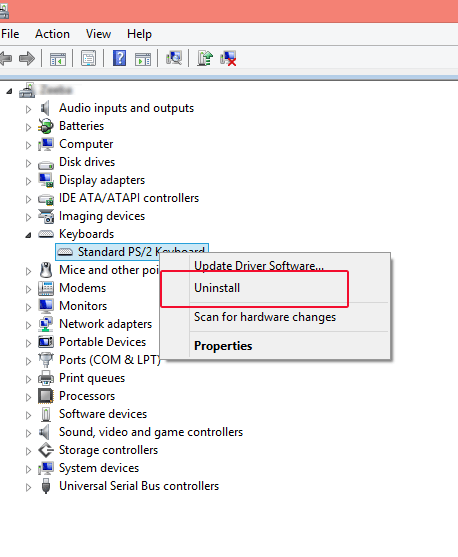
Device manager will uninstall the laptop keyboard drivers. After its done removing the drivers restart the computer. Windows will automatically install the keyboard drivers again.
Now check if your keyboard issue is fixed. For more Dell driver issues in depth read this article. If its not fixed continue reading.
You can also download and update drivers from your laptop manufacturer’s website. Install the latest drivers.
Fix laptop keyboard with settings
Another option would be to tweak the settings of the keyboard if you feel the keys are slow. To fix laptop keyboard using the settings you go to the control panel. Press start key and type “control panel”, then click on control panel icon that comes up.
Next look for keyboard. The items are usually arranged alphabetically. In Windows 10 and windows 8 you might need to change the view from the categories view to class view so you can see the list of all the items
Then click keyboard, you can then experiment with the setting to see which suits you. Use the slide to adjust for repeat delay and repeat rate. Click on the box below repeat rate and start typing to get a feel of how the changes affect your keyboard.
Computer duster to fix laptop keyboard
In case of accumulated dust, crumbs food stuff and so on blowing the keyboard with compressed air can do the trick. If the laptop keyboard does not have any physical signs of damage but the keys feel uneven when you type blow it.
But don’t take your home blower you might cause more damage. Get a can of compressed air computer duster cheap here. Its will always come handy.
Use it on the keyboard and it will do the magic.
Replacing keys on the laptop
This one is a bit challenging way to fix laptop keyboard. It needs a hands on approach. Since this is a hardware issue I would recommend that if its still under warranty send it to the dell technicians. Also if you are not comfortable poking your laptop with screwdrivers find a technician to do it for you.
However replacing the keys is not that hard though it depends on the laptops. The keyboards mechanism vary greatly even though they look the same at a glance. A Dell XPS keyboard will differ from a Dell inspiron laptop. Even within the same line of laptops the keyboards differ so keep that in mind.

If the keyboard has come off, is stuck or feels like its not totally attached you can can completely remove it from the keyboard. This will also help you see how the mechanism works. You will need a very small screw driver with which to pry lift the key.
The keys are attached using small hooks, hence use the small screw to lever out the key. Careful and use light pressure as you lever the keys.
The key should pop out. If it doesn’t try leveraging it from different sides. You should hear a snapping sound as the key unhooks from the hooks holding it from below.
If the key is damaged you can order a replacement key. Remember keys vary so you have to be specific when you order one. For instance don’t look for a Dell latitude key replacement but be specific which Dell latitude. A good example is a search for Dell latitude E7440 keyboard key.
Replace laptop keyboard

If the keyboard is severely damaged you will need to replace it. This can be a bit challenging and again depends on the model of your laptop. In most cases if you have the head Philips screwdriver you can easily remove the old damage keyboard.
On the edge of the Dell laptop with light force pry cover.
* NB Some keyboards might have screws hidden under the cover. If so remove the screws hidden under the cover. When done be careful not to yank the keyboard as there is a tiny cable which connects the keyboard to the board.
Disconnect the cable attaching the keyboard to the motherboard.
Now that you have removed the faulty keyboard putting the new one should be easy. Attach the code that connect the keyboard to the whole unit then slide it in.
Now turn on your computer and test your new installed keyboard.
Buy replacement laptop keyboard
You can get a replacement keyboard for your laptop either from your manufacturer or even from Amazon and other online shops.
To get a replacement keyboard from the dell website you will need to go to accessories section. Enter you service tag number, this makes it easy for the Dell website to identify the proper keyboard for your laptop. Alternatively chat with one of the dell customer services to identify the keyboard.
On Amazon you use a simple search to find the keyboard. As I have said above use a specific search not just Dell Inspiron keyboard but Search for Dell Inspiron 11 3147 to include the model


Hi Zibanany, thanks for sharing these valuable information.
Can you be more specific about the content of your article? After reading it, I still have some doubts. Hope you can help me.
Thank you for your sharing. I am worried that I lack creative ideas. It is your article that makes me full of hope. Thank you. But, I have a question, can you help me?
Your point of view caught my eye and was very interesting. Thanks. I have a question for you.
Your point of view caught my eye and was very interesting. Thanks. I have a question for you.
Can you be more specific about the content of your article? After reading it, I still have some doubts. Hope you can help me.
I don’t think the title of your article matches the content lol. Just kidding, mainly because I had some doubts after reading the article.
Your point of view caught my eye and was very interesting. Thanks. I have a question for you.
I don’t think the title of your article matches the content lol. Just kidding, mainly because I had some doubts after reading the article.
Your article helped me a lot, is there any more related content? Thanks!
Thanks for sharing. I read many of your blog posts, cool, your blog is very good.
Your article helped me a lot, is there any more related content? Thanks!
Thank you for your sharing. I am worried that I lack creative ideas. It is your article that makes me full of hope. Thank you. But, I have a question, can you help me?
I don’t think the title of your article matches the content lol. Just kidding, mainly because I had some doubts after reading the article.