You have an alienware laptop, now it won’t turn!
Dont panic yet. Fixing it may be easy.
Its disappointing when your beast an alienware m18 or alienware m14x wont turn on. We will cover a couple of things you can do on your own before you start paying for any technical support.
Hard Reset / Hard Shutdown
The first option would be to do a hard reset or hard shutdown of your alienware. This means you drain the residual electricity from the computer’s motherboard because this residual electricity may cause you laptop not to turn on.
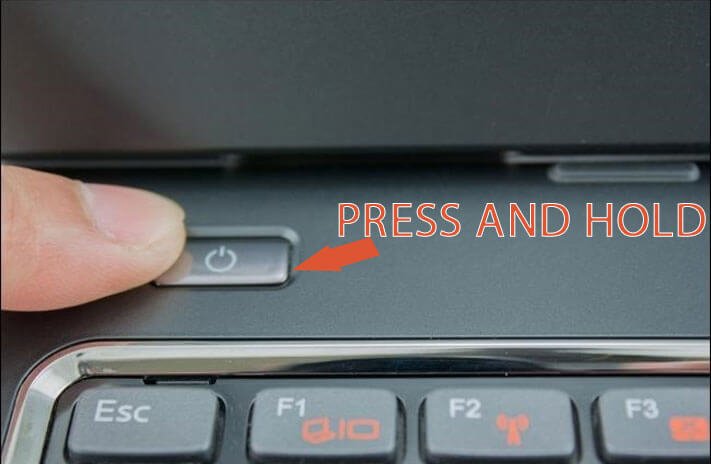
First step
- Remove the battery.
- Disconnect it from the ac charger
- Now press and hold the power button for 20 seconds
- Now plug the ac charger back in.
- Turn the computer on
If the laptop still wont turn on the next step would be check the battery and the ac adapter.
A/C Adapter / Charger causing laptop not to turn on
You probably have already checked this one but just in case you haven’t, I will include it here.
Is the charger transmitting power. Some alienware adapters have LED light indicator that turn either blue or green when they are transmitting power. If your charger has the LED light on then check battery next. If the LED light does not turn on, change the wall outlet that you are plugged into.
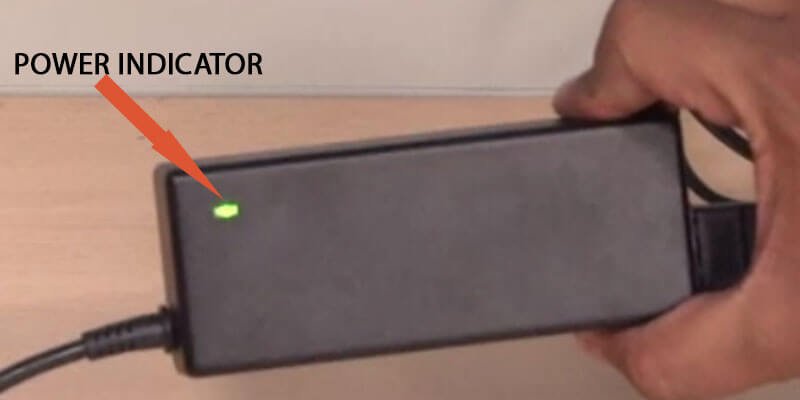
If you are connecting through an adapter or surge protector, connect directly to a wall socket. If the LED lights on the charger turn on that means your surge protector is not working as designed and might be the one affecting the computer system.
If you can get hold of another alienware charger use it to rule out yours being the problem. If your charger is the problem purchase one on Amazon cheap or on this link
Faulty battery
If you have a faulty battery it might also be preventing the successful boot of your laptop.
This one is the easy one to rule out as the problem.
Simply remove the battery connect the charger and turn it on without the charger. If it still does not turn on do the hard reset method above. Press and hold power button for 20 seconds then switch it on. The laptop should turn on even without the battery connected as long as its connected to the charger.
If the battery is the problem make sure to get a new battery. Get the proper battery otherwise you will run into more problems. You can get your alienware battery from Amazon alternatively get one on this link
LED Light Indicators
On the alienware laptop you should see lights which indicate various aspects of the computer characterized by the different icons showing
- If laptop is receiving power and or charging
- RAM, if ram is in use
- Network, if the WiFi adapter is on and broadcasting
What to do if alienware shows no lights. This means it’s not receiving power. Normally even if the laptop is off and you connect a charger charging light should come on. So if there are no lights, check your power supply, your power button may also be faulty but that rarely happens.
If the lights are on but its still not turning on, do the flea power drain tactic again.
If you have checked that, then check your displays. Do you have another display connected if so pressing the WINDOWS key + P should enable you to toggle the displays.
Another option would be to try to connect your alienware to an external monitor either via HDMI or VGA cable. Then try pressing Windows Key + P to see if you can have it to display on the external monitor.
Screen / Monitor Cable
Your laptop screen can also be disconnected. If all the lights are on, and the fans are firing you might be having display issues.
Move your laptop screen slowly back then forward, towards you and back and see if it flickers. If it does flicker then the cable connecting the motherboard to the screen has issues. Another easier way to test would be to use an external monitor as described above.
Overheating
If you computer is overheating, it will automatically shutdown to protect itself from being fried. Overheating maybe caused by a number of issues for example a malfunctioning fan, your processor needing thermal paste, poor ventilation and so on.
Fans
If you suspect your alienware is overheating, check the fans first. Are they spinning. When you press the power button you should hear the fans spin as the laptop performs Power on Self test (POST). The fans should spin no matter the temperature as part of the self test.
You can also view if the fans on spinning on the BIOS where it should show the speeding in RPMs.
If the fans are not spinning you will need to get them checked, repaired or replaced.

Ventilation
If you are doing resource intensive tasks make sure your alienware has good ventilation. The laptops are optimized for cooling the computer, interrupting the airflow supply by mistakenly covering the air vents may prove disastrous.
Also dust may cover the air vents, a tin of compressed air can clear the dust. Careful attempting to use your normal household blower may break the fans. The air from the blower might be too strong causing the fans to spin faster than they are designed to.
Processor heating up
A lot of the heat is generated by the processor. When the cooling system is not able to cope it triggers a shutdown. In this case you will need to apply thermal paste in addition to doing what I have already mentioned above regarding ventilation and fans.
Dell / Alienware support
If your alienware is still under warranty you can call Dell or alienware support. Depending on the root of the problem they can even replace it for you. Unfortunately if you are not part of the premium support you might get terrible tech support but premium support has always been helpful in my experience
How did your solve yours
Please leave comments below on how you were able to fix your alienware, what worked for you and what didn’t.


Thank you for your sharing. I am worried that I lack creative ideas. It is your article that makes me full of hope. Thank you. But, I have a question, can you help me?
Thank you for your sharing. I am worried that I lack creative ideas. It is your article that makes me full of hope. Thank you. But, I have a question, can you help me?
Can you be more specific about the content of your article? After reading it, I still have some doubts. Hope you can help me.
Your article helped me a lot, is there any more related content? Thanks!
Your article helped me a lot, is there any more related content? Thanks!
Thank you, your article surprised me, there is such an excellent point of view. Thank you for sharing, I learned a lot.
I don’t think the title of your article matches the content lol. Just kidding, mainly because I had some doubts after reading the article.
Thanks for sharing. I read many of your blog posts, cool, your blog is very good.
Thanks for sharing. I read many of your blog posts, cool, your blog is very good.
Your article helped me a lot, is there any more related content? Thanks!
Your article helped me a lot, is there any more related content? Thanks!